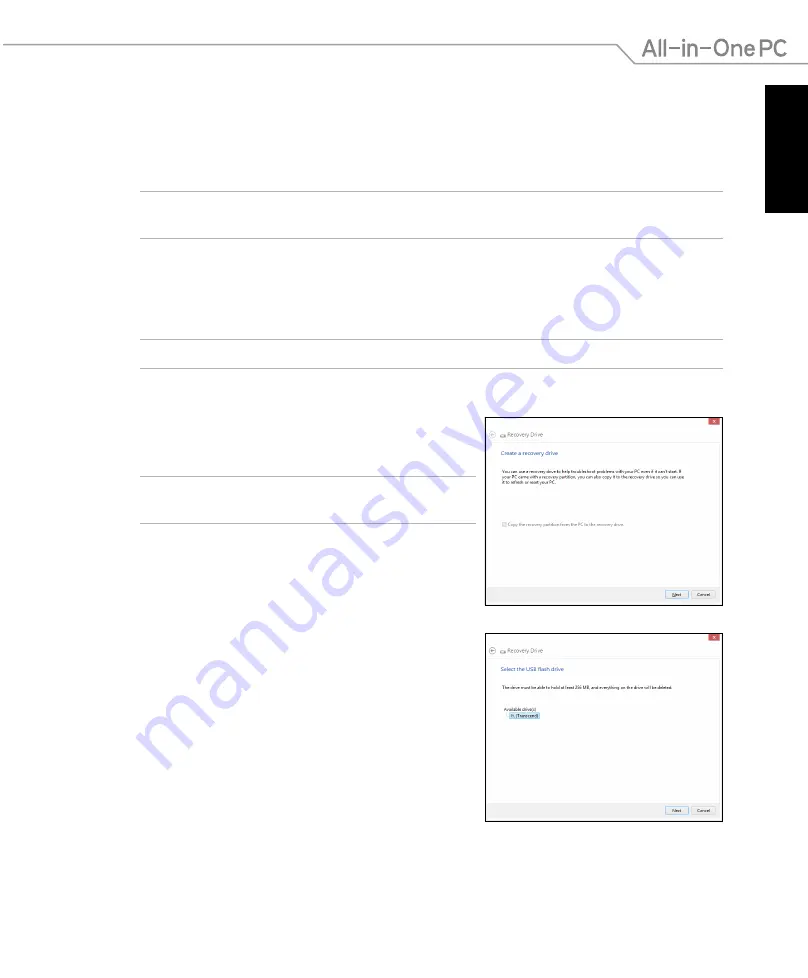
English
59
All-in-One PC ET2221I / A6410 Series
5. Select the USB storage device where you want to
copy the recovery files.
6. Click
Next
.
Recovering from a system image file
You can create a USB recovery drive and use this to recover your PC’s settings.
Creating a USB recovery drive
WARNING!
All files on your USB storage device will be permanently deleted during the process.
Before you proceed, ensure that you back up all your important data.
To create a USB recovery drive:
1. Launch the Control Panel from the All Apps screen.
NOTE:
For details, refer to
Launching the All Apps screen
under
Working with Windows® apps
.
2. From the Control Panel’s System and Security, click
Find and fix problems
.
3. Tap or click
Recovery
>
Create a recovery drive
.
4. Tap or click
Next
.
NOTE:
If the check box is not ticked, no device drivers
and apps will be installed in the recovery device.
Содержание ET2221I/A6410 Series
Страница 1: ...English User Manual ET2221I A6410 Series ...
Страница 10: ...English 10 All in One PC ET2221I A6410 Series ...
Страница 30: ...English 30 All in One PC ET2221I A6410 Series ...
Страница 56: ...English 56 All in One PC ET2221I A6410 Series ...
Страница 68: ...English 68 All in One PC ET2221I A6410 Series ...
























