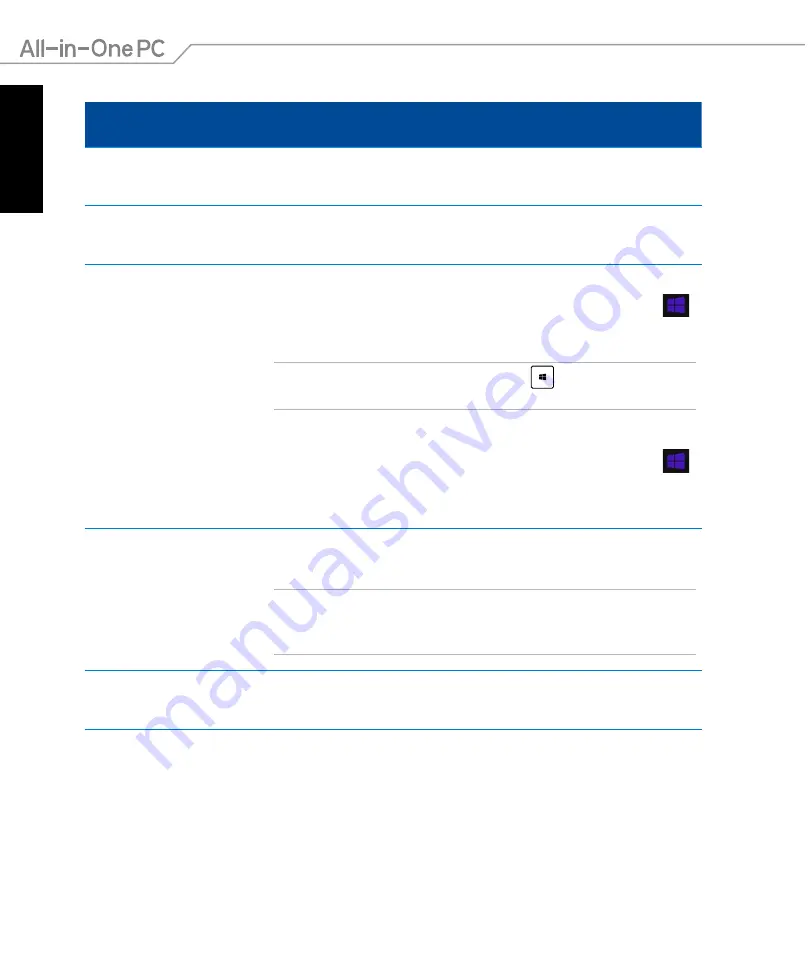
English
34
All-in-One PC ET2221I / A6410 Series
Hotspot
Action
upper left corner
Hover your mouse pointer on the upper left corner then tap/click on
the recent app’s thumbnail to revert back to that running app.
If you launched more than one app, slide down to show all running
apps.
lower left corner
From a running app screen:
Hover your mouse pointer on the lower left corner then tap/click
to go back to the Start screen.
NOTE
: You can also press the Windows key
on your keyboard to
go back to the Start screen.
From the Start screen:
Hover your mouse pointer on the lower left corner then tap/click
to go back to that app.
top side
Hover your mouse pointer on the top side until it changes to a hand
icon. Drag then drop the app to a new location.
NOTE
: This hotspot function only works on a running app or when you
want to use the Snap feature. For more details, refer to the Snap feature
section under
Working with Windows® apps.
upper or lower
right corner
Hover your mouse pointer on the upper or lower right corner to
launch the
Charms bar
.
Содержание ET2221I/A6410 Series
Страница 1: ...English User Manual ET2221I A6410 Series ...
Страница 10: ...English 10 All in One PC ET2221I A6410 Series ...
Страница 30: ...English 30 All in One PC ET2221I A6410 Series ...
Страница 56: ...English 56 All in One PC ET2221I A6410 Series ...
Страница 68: ...English 68 All in One PC ET2221I A6410 Series ...






























