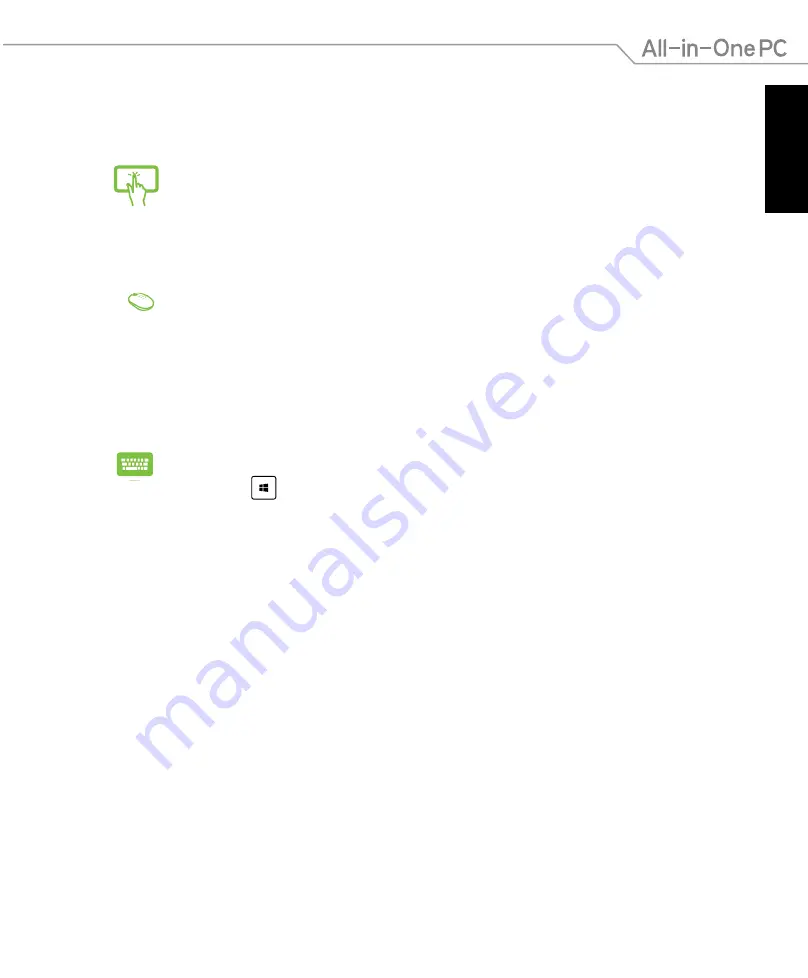
English
45
All-in-One PC ET2221I / A6410 Series
Using Snap
Activate and use Snap through any of the following options:
1. Launch the app you wish to snap.
2. Hover the mouse point on the top side of your screen.
3. Once the pointer changes to a hand icon, drag then drop the app to the left or
right side of the display panel.
4. Launch another app.
1. Launch the app you wish to snap.
2. Press and the left or right arrow key to snap the app to the left or right
pane.
3. Launch another app. This app is automatically placed in the empty pane.
1. Launch the app you wish to snap.
2. Tap and hold the app’s topmost part then drag it to the left or right side of the
screen until the snap bar appears.
3. Launch another app.
Содержание ET2221I/A6410 Series
Страница 1: ...English User Manual ET2221I A6410 Series ...
Страница 10: ...English 10 All in One PC ET2221I A6410 Series ...
Страница 30: ...English 30 All in One PC ET2221I A6410 Series ...
Страница 56: ...English 56 All in One PC ET2221I A6410 Series ...
Страница 68: ...English 68 All in One PC ET2221I A6410 Series ...






























