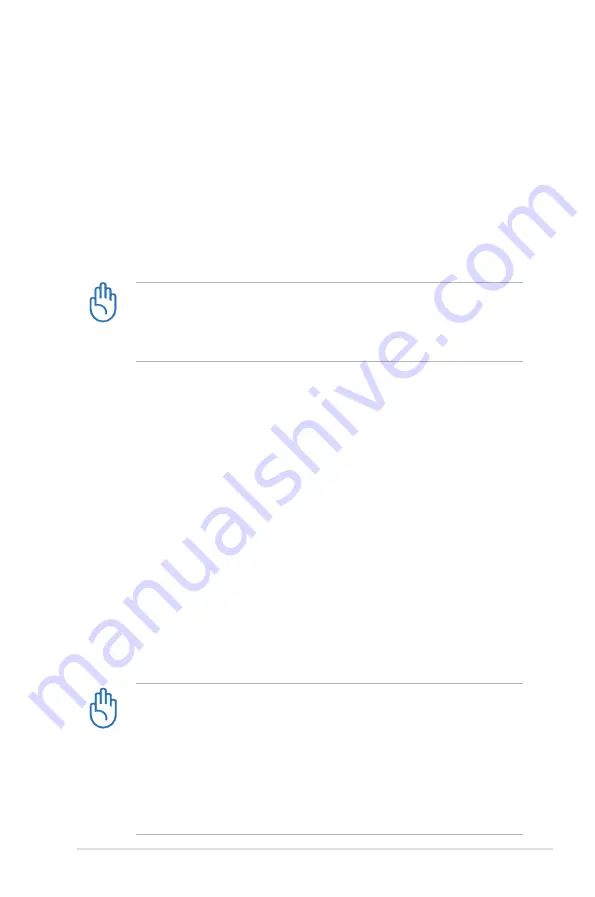
ASUS Eee PC
1-5
Transportation Precautions
To prepare the Eee PC for transport, you should turn it OFF and
disconnect all external peripherals to prevent damage to the
connectors
. The solid-state disk drive’s head retracts when the
power is turned OFF to prevent scratching of the solid-state disk
drive surface during transport. Therefore, you should not transport
the Eee PC while the power is still ON. Close the display panel and
check that it is latched securely in the closed position to protect the
keyboard and display panel.
Charging Your Batteries
If you intend to use battery power, be sure to fully charge your
battery pack and any optional battery packs before going on long
trips. Remember that the power adapter charges the battery pack as
long as it is plugged into the computer and an AC power source. Be
aware that it takes much longer to charge the battery pack when the
Eee PC is in use.
Airplane Precautions
Contact your airline if you want to use the Eee PC on the airplane.
Most airlines have restrictions for using electronic devices. Most
airlines allow electronic use only between and not during takeoffs
and landings.
There are three main types of airport security devices: X-ray
machines (used on items placed on conveyor belts), magnetic
detectors (used on people walking through security checks),
and magnetic wands (hand-held devices used on people or
individual items). You can send your Eee PC and diskettes
through airport X-ray machines. However, it is recommended
that you do not send your Eee PC or diskettes through airport
magnetic detectors or expose them to magnetic wands.
The Eee PC’s surface is easily dulled if not properly cared for. Be
careful not to rub or scrape surfaces when transporting your Eee
PC. You can purchase an optional carrying case for protection
from dirt, water, shock, and scratches.
Содержание Eee PC 4G (701)
Страница 1: ...Eee PC User s Manual Eee PC 4G 701 Eee PC 4G Surf Eee PC 8G October 2007 ...
Страница 12: ...1 Chapter 1 Introducing the Eee PC ...
Страница 13: ...Top Side Bottom Side Right Side Left Side Rear Side 2 Knowing the Parts ...
Страница 22: ...2 10 Chapter 2 Knowing the Parts ...
Страница 23: ...Power System Touchpad Usage Keyboard Usage First Run Wizard Operating Mode Shutdown 3 Getting Started ...
Страница 37: ...Internet Work Learn Play Settings Favorites 4 Using the Eee PC ...
Страница 84: ...4 48 Chapter 4 Using the Eee PC ...
Страница 85: ...Preparing to Install Windows XP Installing Windows XP Optimizing Windows XP 5 Installing Optimizing Windows XP ...
Страница 95: ...Support DVD System Recovery 6 Support DVD System Recovery ...
Страница 106: ...6 12 Chapter 6 Support DVD System Recovery ...
Страница 126: ...A 20 Appendix Spanish Swedish ...
Страница 140: ...A 34 Appendix ...










































