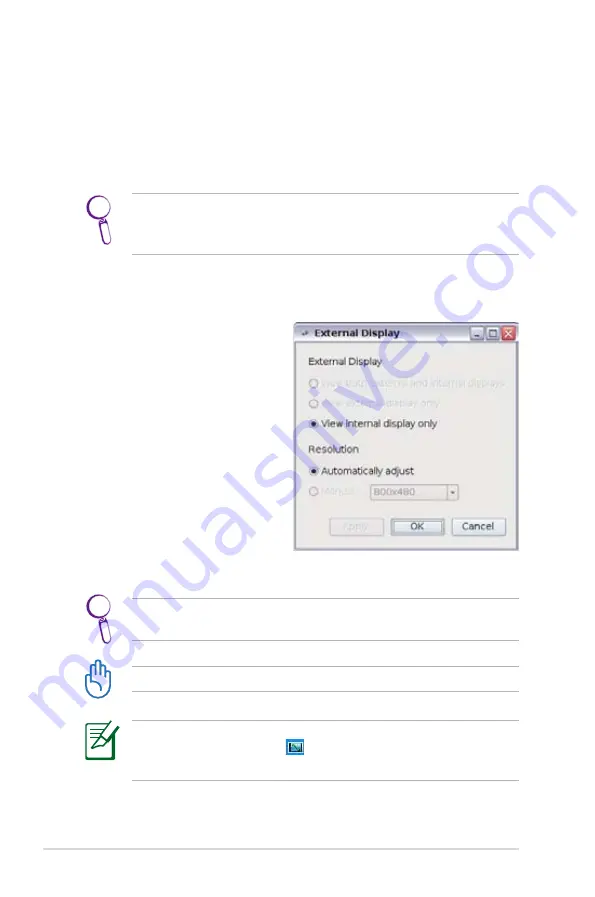
4-44
Chapter 4: Using the Eee PC
Send Log
If you can't find a solution to your problem after the system test, you
can click
Send Log
on the left to send the test log to ASUS support
team. Our technical personnel would help you with the problems.
Before you send the log, remember to set up your e-mail account
in the Mozilla Thunderbird client first. Refer to page 4-23 for
details.
Desktop Mode
The
Desktop Mode
allows
you to select the display mode
and adjust your Eee PC display
resolution.
You can use both external and
internal displays, external display
only or internal display only. If an
external display is not connected,
the first two options will be
grayed out. You can also manually
adjust the display resolution or
set it automatically adjust.
If you set your display resolution to other than 800x480, use the
touchpad scrolling bar to scroll up and down the screen.
Connect an external monitor before booting up the Eee PC.
If you have installed Windows XP to your Eee PC, right-click the
ASUS Eee PC Utitlity icon
on the OS taskbar to adjust the
display resolution.
Содержание Eee PC 4G (701)
Страница 1: ...Eee PC User s Manual Eee PC 4G 701 Eee PC 4G Surf Eee PC 8G October 2007 ...
Страница 12: ...1 Chapter 1 Introducing the Eee PC ...
Страница 13: ...Top Side Bottom Side Right Side Left Side Rear Side 2 Knowing the Parts ...
Страница 22: ...2 10 Chapter 2 Knowing the Parts ...
Страница 23: ...Power System Touchpad Usage Keyboard Usage First Run Wizard Operating Mode Shutdown 3 Getting Started ...
Страница 37: ...Internet Work Learn Play Settings Favorites 4 Using the Eee PC ...
Страница 84: ...4 48 Chapter 4 Using the Eee PC ...
Страница 85: ...Preparing to Install Windows XP Installing Windows XP Optimizing Windows XP 5 Installing Optimizing Windows XP ...
Страница 95: ...Support DVD System Recovery 6 Support DVD System Recovery ...
Страница 106: ...6 12 Chapter 6 Support DVD System Recovery ...
Страница 126: ...A 20 Appendix Spanish Swedish ...
Страница 140: ...A 34 Appendix ...
















































