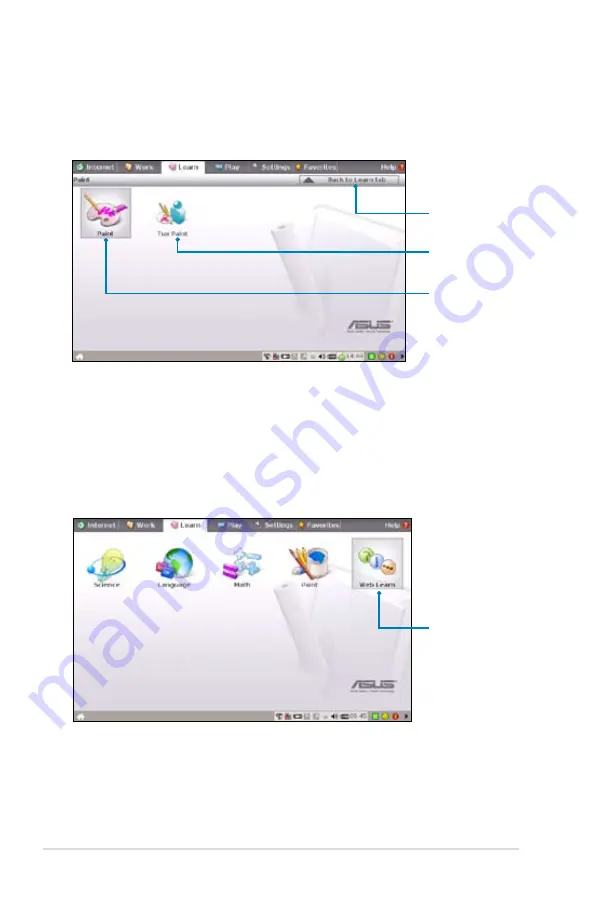
4-30
Chapter 4: Using the Eee PC
Paint
Paint
includes an image editing program (
Paint
) and a drawing
program (
Tux Paint
).
Web Learn
This is a shortcut to
Skoool
. Double-click the item to link to Skoool
interactive learning site (www.skoool.ie).
Links to Skoool
Starts Tux Paint
Starts mtPaint
Click to return to
the Learn tab
Содержание Eee PC 4G (701)
Страница 1: ...Eee PC User s Manual Eee PC 4G 701 Eee PC 4G Surf Eee PC 8G October 2007 ...
Страница 12: ...1 Chapter 1 Introducing the Eee PC ...
Страница 13: ...Top Side Bottom Side Right Side Left Side Rear Side 2 Knowing the Parts ...
Страница 22: ...2 10 Chapter 2 Knowing the Parts ...
Страница 23: ...Power System Touchpad Usage Keyboard Usage First Run Wizard Operating Mode Shutdown 3 Getting Started ...
Страница 37: ...Internet Work Learn Play Settings Favorites 4 Using the Eee PC ...
Страница 84: ...4 48 Chapter 4 Using the Eee PC ...
Страница 85: ...Preparing to Install Windows XP Installing Windows XP Optimizing Windows XP 5 Installing Optimizing Windows XP ...
Страница 95: ...Support DVD System Recovery 6 Support DVD System Recovery ...
Страница 106: ...6 12 Chapter 6 Support DVD System Recovery ...
Страница 126: ...A 20 Appendix Spanish Swedish ...
Страница 140: ...A 34 Appendix ...
















































