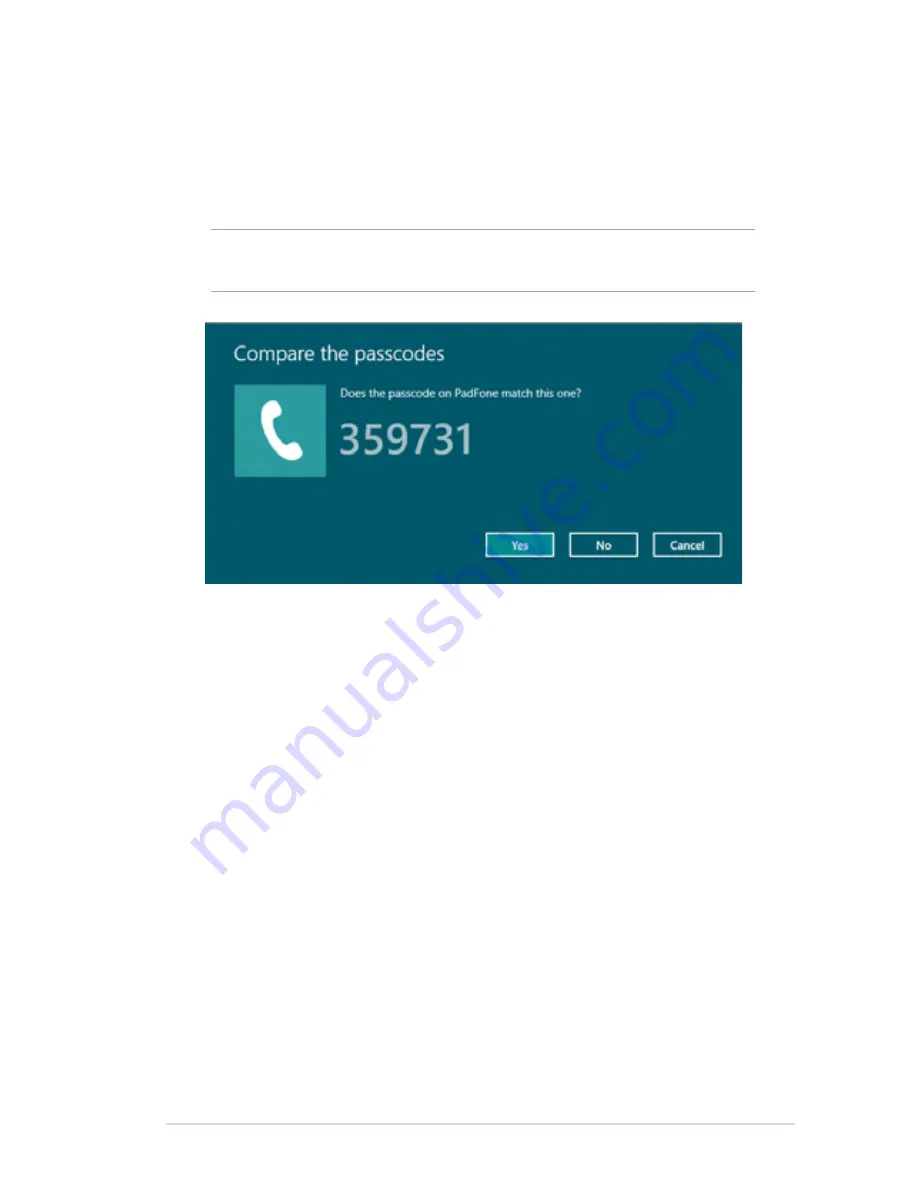
Notebook PC E-Manual
5
4. Select a device from the list. Compare the passcode on your
Notebook PC with the passcode sent to your chosen device. If
they are the same, tap
Yes
to
successfully pair your Notebook
PC with the device.
NOTE:
For some bluetooth-enabled devices, you may be prompted
to key in the passcode of your Notebook PC.
Содержание E7847
Страница 1: ...Notebook PC E Manual ...
Страница 11: ...Notebook PC E Manual 11 Chapter 1 Hardware Setup ...
Страница 13: ...Notebook PC E Manual 13 14 model 0 1 2 3 e ...
Страница 22: ...22 Notebook PC E Manual ...
Страница 23: ...Notebook PC E Manual 23 Chapter 2 Using your Notebook PC ...
Страница 25: ...Notebook PC E Manual 25 Lift to open the display panel Press the power button ...
Страница 34: ...34 Notebook PC E Manual ...
Страница 35: ...Notebook PC E Manual 35 Chapter 3 Working with Windows 8 ...
Страница 61: ...Notebook PC E Manual 61 Chapter 4 ASUS apps ...
Страница 66: ...66 Notebook PC E Manual ...
Страница 67: ...Notebook PC E Manual 67 Chapter 5 Power on Self Test POST ...
Страница 80: ...80 Notebook PC E Manual ...
Страница 81: ...Notebook PC E Manual 81 Appendices ...
Страница 102: ...102 Notebook PC E Manual ...
















































