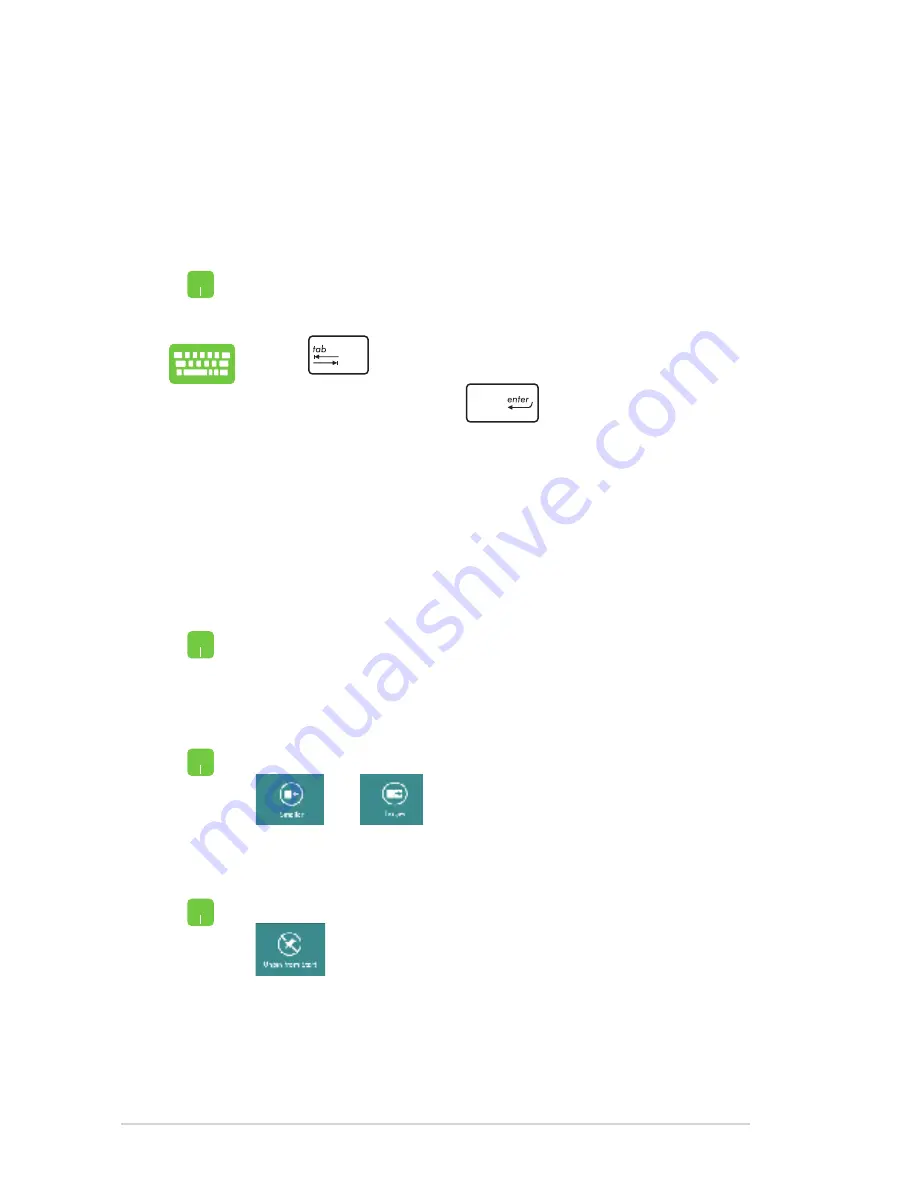
40
Notebook PC E-Manual
Working with Windows
®
apps
Use your Notebook PC’s touchpad, or keyboard to launch, customize,
and close apps.
Launching apps
Position your mouse pointer over the app then left-click
or tap once to launch it.
Press
twice then use the arrow keys to browse
through the apps. Press
to launch an app
.
Double-tap on the app then drag and drop the app to a
new location.
Moving apps
Customizing apps
You can move, resize, unpin, or close apps from the Start screen
using the following steps:
Resizing apps
Right-click on the app to activate its settings bar then tap
or
.
Right-click on the app to activate the settings bar then tap
.
Unpinning apps
Содержание E7847
Страница 1: ...Notebook PC E Manual ...
Страница 11: ...Notebook PC E Manual 11 Chapter 1 Hardware Setup ...
Страница 13: ...Notebook PC E Manual 13 14 model 0 1 2 3 e ...
Страница 22: ...22 Notebook PC E Manual ...
Страница 23: ...Notebook PC E Manual 23 Chapter 2 Using your Notebook PC ...
Страница 25: ...Notebook PC E Manual 25 Lift to open the display panel Press the power button ...
Страница 34: ...34 Notebook PC E Manual ...
Страница 35: ...Notebook PC E Manual 35 Chapter 3 Working with Windows 8 ...
Страница 61: ...Notebook PC E Manual 61 Chapter 4 ASUS apps ...
Страница 66: ...66 Notebook PC E Manual ...
Страница 67: ...Notebook PC E Manual 67 Chapter 5 Power on Self Test POST ...
Страница 80: ...80 Notebook PC E Manual ...
Страница 81: ...Notebook PC E Manual 81 Appendices ...
Страница 102: ...102 Notebook PC E Manual ...






























