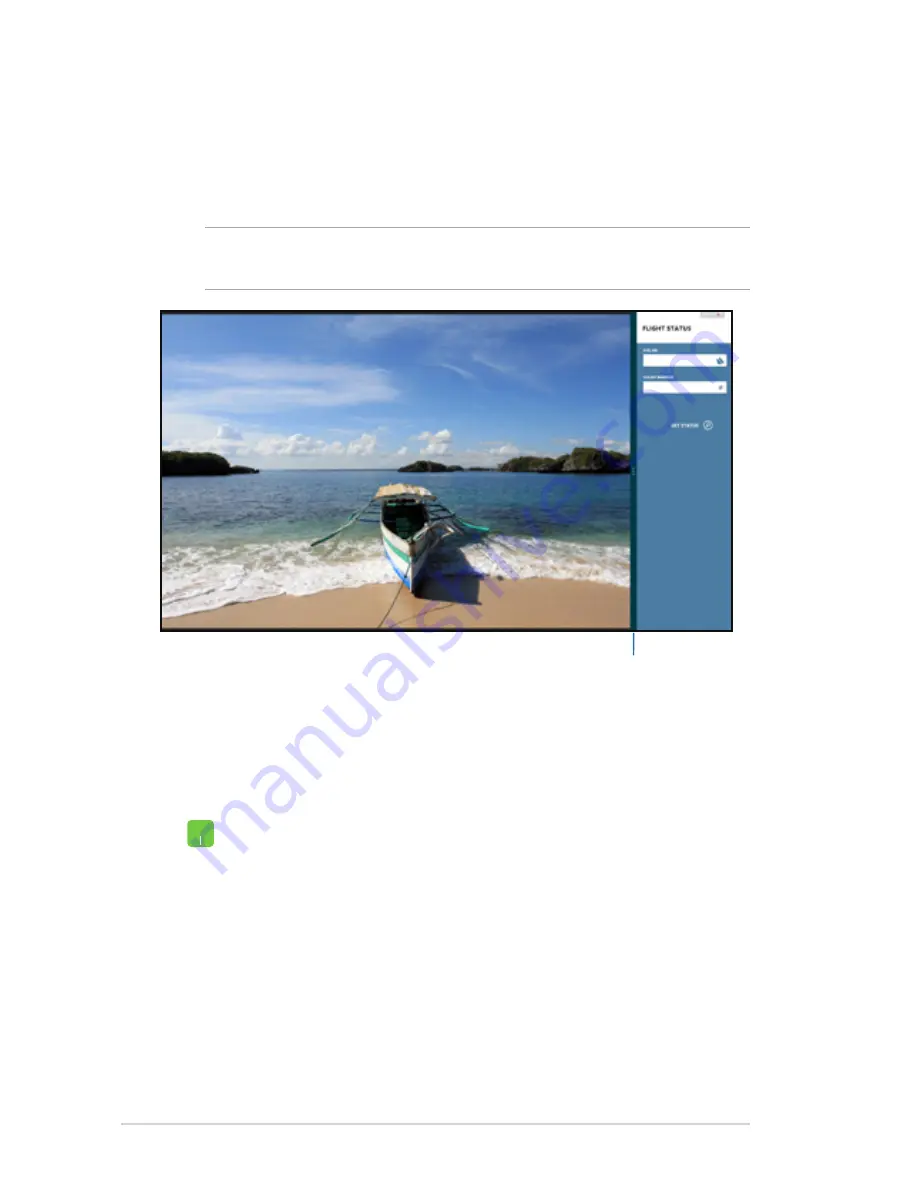
46
Notebook PC E-Manual
Snap feature
The Snap feature displays two apps side-by-side, allowing you to
work or switch between apps.
IMPORTANT!
Ensure that your Notebook PC’s screen resolution is set
to 1366 x 768 pixels or higher before using the Snap feature.
Using Snap
Use your Notebook PC’s touchpad, or keyboard to activate and use
Snap.
Snap bar
1. Launch the app you wish to snap.
2. Hover the mouse point on the top side of your
screen.
3. Once the pointer changes to a hand icon, drag then
drop the app to the left or right side of the display
panel.
4. Launch another app.
Содержание E7847
Страница 1: ...Notebook PC E Manual ...
Страница 11: ...Notebook PC E Manual 11 Chapter 1 Hardware Setup ...
Страница 13: ...Notebook PC E Manual 13 14 model 0 1 2 3 e ...
Страница 22: ...22 Notebook PC E Manual ...
Страница 23: ...Notebook PC E Manual 23 Chapter 2 Using your Notebook PC ...
Страница 25: ...Notebook PC E Manual 25 Lift to open the display panel Press the power button ...
Страница 34: ...34 Notebook PC E Manual ...
Страница 35: ...Notebook PC E Manual 35 Chapter 3 Working with Windows 8 ...
Страница 61: ...Notebook PC E Manual 61 Chapter 4 ASUS apps ...
Страница 66: ...66 Notebook PC E Manual ...
Страница 67: ...Notebook PC E Manual 67 Chapter 5 Power on Self Test POST ...
Страница 80: ...80 Notebook PC E Manual ...
Страница 81: ...Notebook PC E Manual 81 Appendices ...
Страница 102: ...102 Notebook PC E Manual ...






























