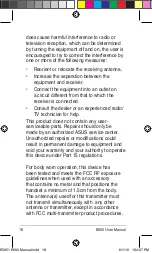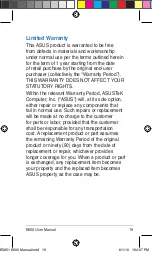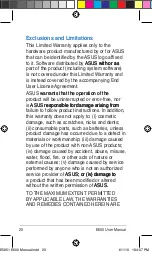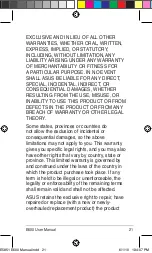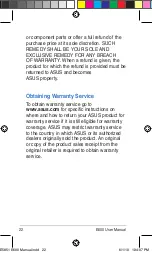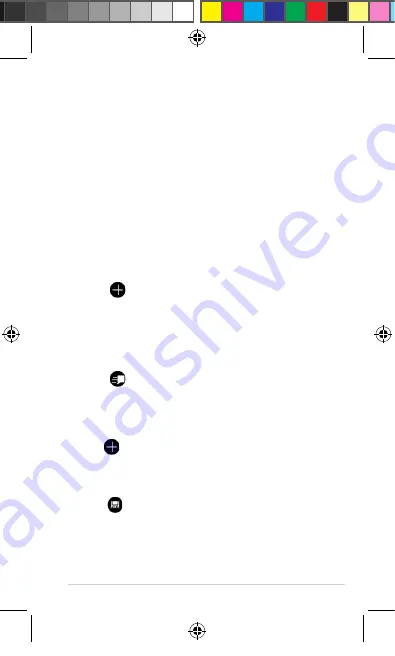
E600 User Manual
Synchronizing with an Exchange E-mail
account
To synchronize with your corporate Exchange
E-mail server, enter your server and log in
information in E-mail setup. You may need to
obtain the server information from your network
administrator.
Sending an E-mail message
To send an E-mail message:
1. From the Home screen, tap
.
2. Tap to create new message.
. Tap
Add Recipient
to select from your
Contacts list. Separate multiple E-mail
addresses with a semicolon (;).
4. Enter your message in the message field.
5. Tap to send the message.
Creating a new appointment
1. From the Home screen, tap
Calendar
.
2. Tap to create a new appointment.
. Enter the information about the appointment.
4. To make this a recurring appointment,
tap .
E5851 E600 Manual.indd
6/1/10 1:4:05 PM