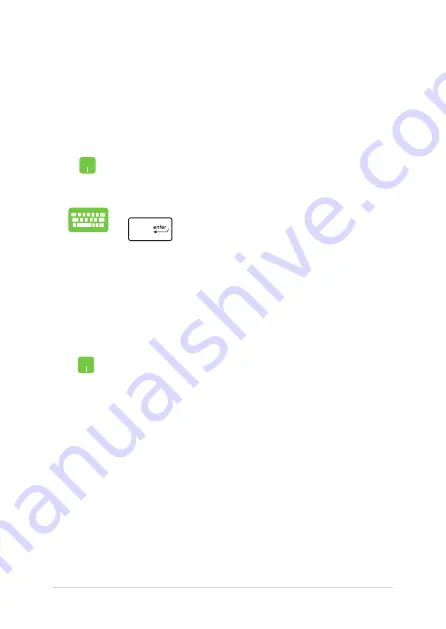
46
Notebook PC E-Manual
Working with Windows® apps
Use your Notebook PC’s touchpad or keyboard to launch, customize,
and close apps.
Launching Windows® apps from the Start menu
Position your mouse pointer over the app then click to
launch it.
Use the arrow keys to browse through the apps. Press
to launch an app.
Customizing Windows® apps
You can move, resize, unpin, or pin apps to the taskbar from the Start
menu using the following steps:
Moving apps
Position your mouse pointer over the app, then drag
and drop the app to a new location.
Содержание E10584
Страница 1: ...Notebook PC E Manual E10584 Revised Edition V2 July 2015 ...
Страница 13: ...Notebook PC E Manual 13 Chapter 1 Hardware Setup ...
Страница 25: ...Notebook PC E Manual 25 Chapter 2 Using your Notebook PC ...
Страница 28: ...28 Notebook PC E Manual Lift to open the display panel Press the power button ...
Страница 40: ...40 Notebook PC E Manual ...
Страница 41: ...Notebook PC E Manual 41 Chapter 3 Working with Windows 10 ...
Страница 62: ...62 Notebook PC E Manual ...
Страница 63: ...Notebook PC E Manual 63 Chapter 4 Power On Self Test POST ...
Страница 78: ...78 Notebook PC E Manual ...
Страница 79: ...Notebook PC E Manual 79 Chapter 5 Upgrading your Notebook PC ...
Страница 84: ...84 Notebook PC E Manual ...
Страница 85: ...Notebook PC E Manual 85 Tips and FAQs ...
Страница 92: ...92 Notebook PC E Manual ...
Страница 93: ...Notebook PC E Manual 93 Appendices ...
Страница 111: ...Notebook PC E Manual 111 CTR 21 Approval for Notebook PC with built in Modem Danish Dutch English Finnish French ...
Страница 112: ...112 Notebook PC E Manual German Greek Italian Portuguese Spanish Swedish ...
Страница 118: ...118 Notebook PC E Manual ...
















































