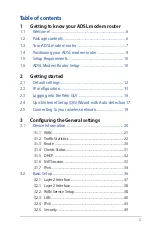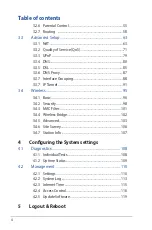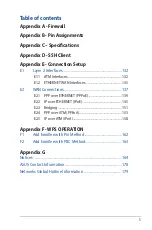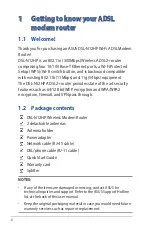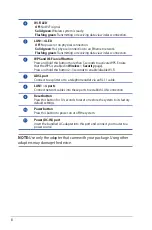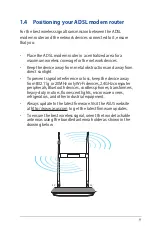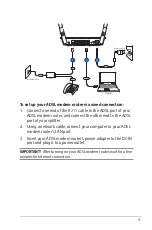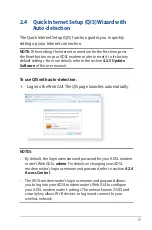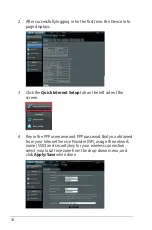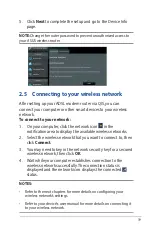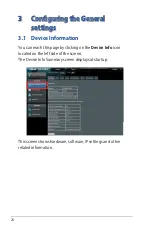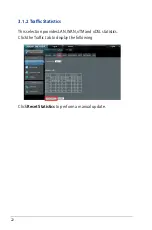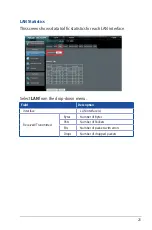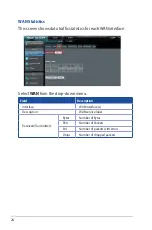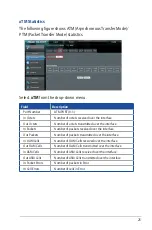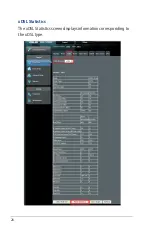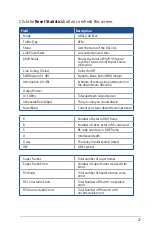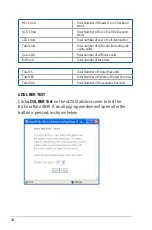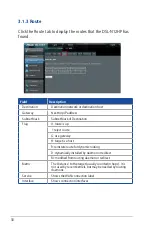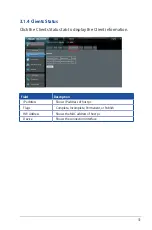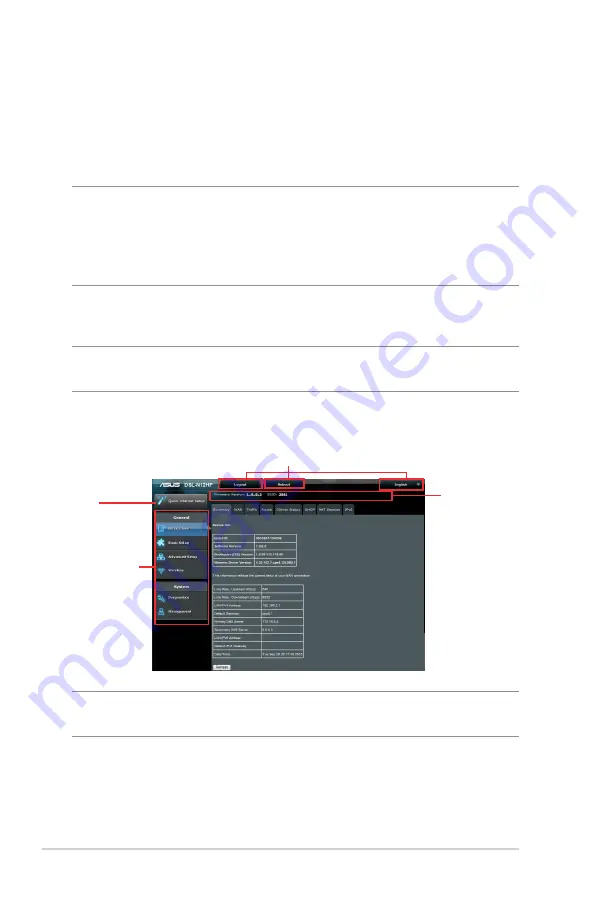
16
2.3 Logging into the Web GUI
To log into the web GUI:
1. On your web browser, manually key in the ADSL modem
router’s default IP address:
192.168.1.1
NOTE
: For local administration (i.e. LAN access), the PC running the
browser must be attached to the Ethernet, and not necessarily to the
device.
For remote access (i.e. WAN), use the IP address shown on the
Device
Information
screen and login with remote username and password.
2. On the login page, key in the default user name (
admin
) and
password (
admin
).
NOTE
: For details on changing your ADSL modem router's login
username and password, refer to section
4.2.4 Access Control
.
3. You can now use the Web GUI to configure various settings of
your ASUS ADSL modem router.
NOTE:
If you are logging into the Web GUI for the first time, you will be
directed to the Quick Internet Setup (QIS) page automatically.
Navigation
panel
QIS
Top command buttons
Information
banner
Содержание DSL-N12HP
Страница 1: ...DSL N12HP 300Mbps Wi Fi ADSL Modem Router User Guide ...
Страница 26: ...26 xDSL Statistics The xDSL Statistics screen displays information corresponding to the xDSL type ...
Страница 43: ...43 3 2 4 IPv6 Click the IPv6 tab to display the following ...
Страница 80: ...80 3 3 4 DNS Click the DNS tab to display the following ...
Страница 89: ...89 Click Apply Save to implement new configuration settings ...
Страница 95: ...95 3 4 Wireless You can reach this page by clicking the Wireless icon located on the left side of the screen ...