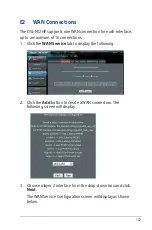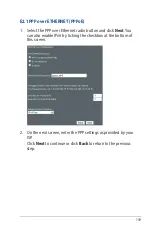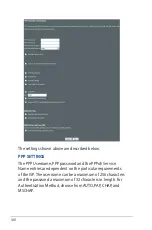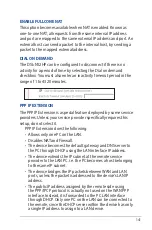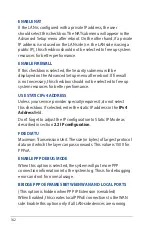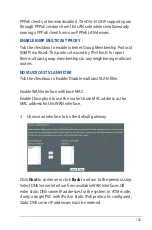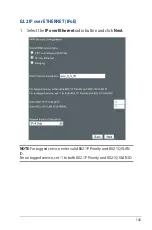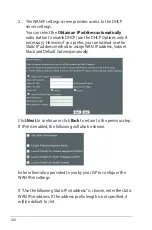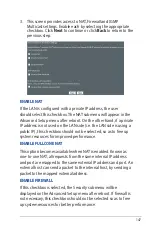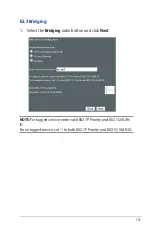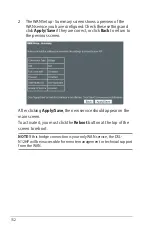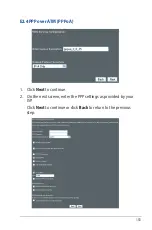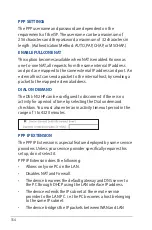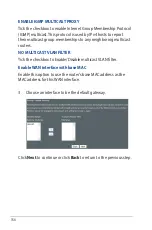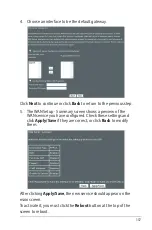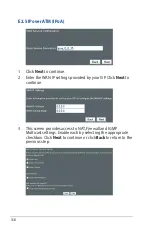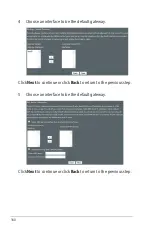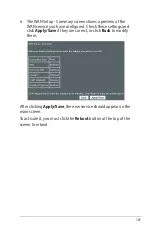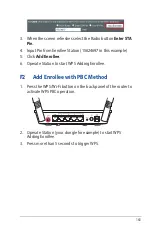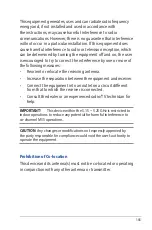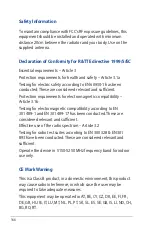Содержание DSL-N12HP
Страница 1: ...DSL N12HP 300Mbps Wi Fi ADSL Modem Router User Guide ...
Страница 26: ...26 xDSL Statistics The xDSL Statistics screen displays information corresponding to the xDSL type ...
Страница 43: ...43 3 2 4 IPv6 Click the IPv6 tab to display the following ...
Страница 80: ...80 3 3 4 DNS Click the DNS tab to display the following ...
Страница 89: ...89 Click Apply Save to implement new configuration settings ...
Страница 95: ...95 3 4 Wireless You can reach this page by clicking the Wireless icon located on the left side of the screen ...