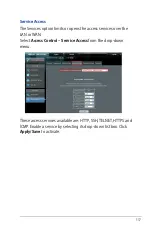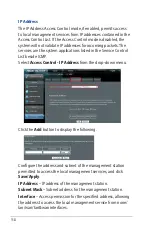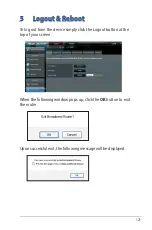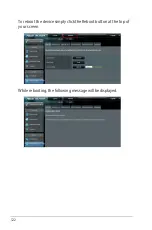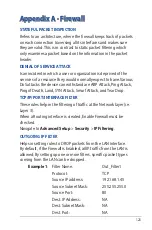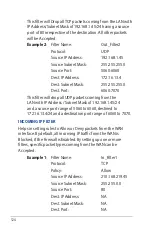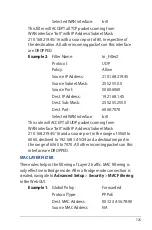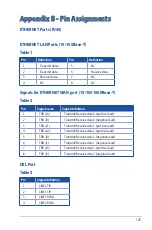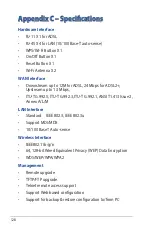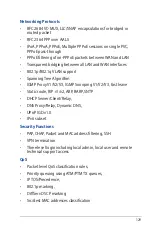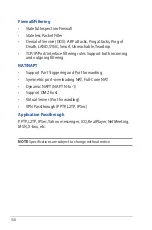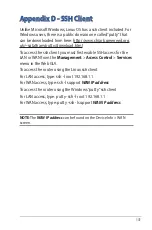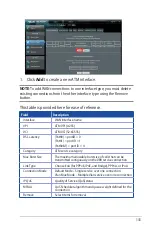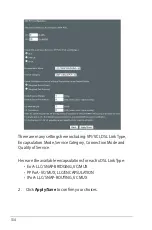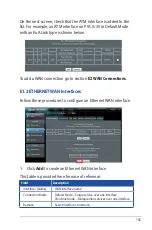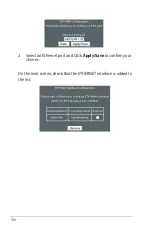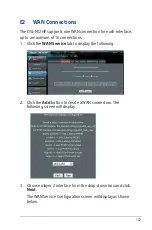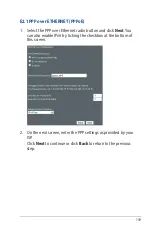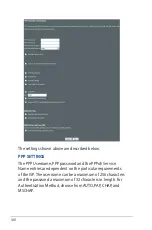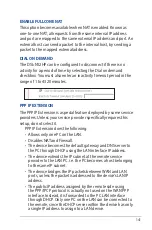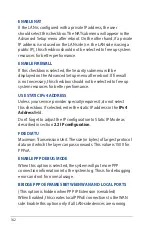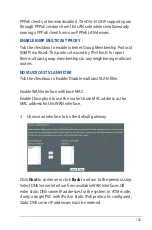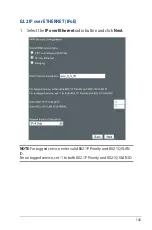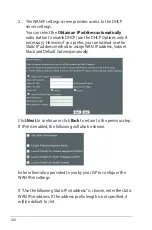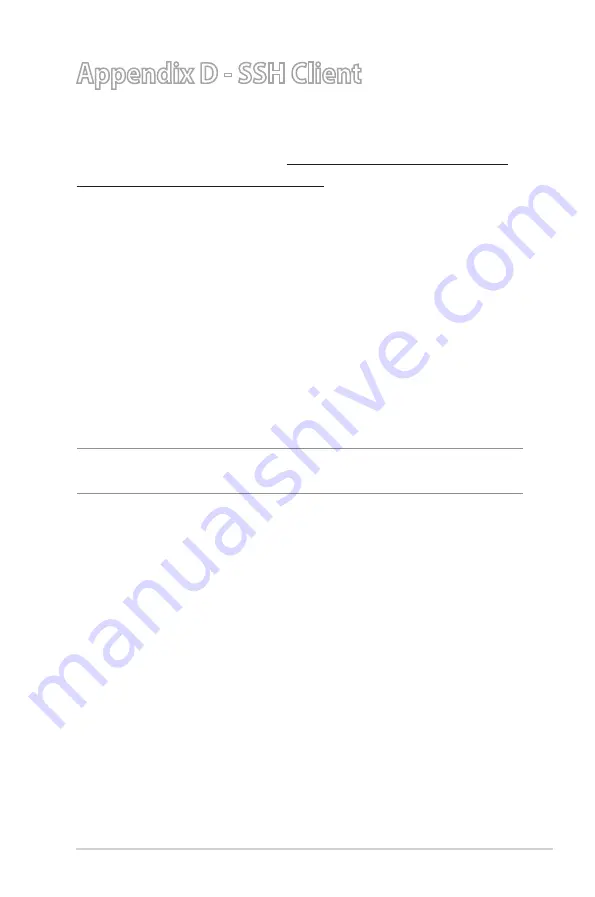
131
Appendix D - SSH Client
Unlike Microsoft Windows, Linux OS has a ssh client included. For
Windows users, there is a public domain one called “putty” that
can be downloaded from here: http://www.chiark.greenend.org.
uk/~sgtatham/putty/download.html
To access the ssh client you must first enable SSH access for the
LAN or WAN from the
Management
>
Access Control
>
Services
menu in the Web GUI.
To access the router using the Linux ssh client
For LAN access, type: ssh -l root 192.168.1.1
For WAN access, type: ssh -l support WAN IP address
To access the router using the Windows “putty” ssh client
For LAN access, type: putty -ssh -l root 192.168.1.1
For WAN access, type: putty -ssh -l support WAN IP address
NOTE
: The WAN IP address can be found on the Device Info > WAN
screen.
Содержание DSL-N12HP
Страница 1: ...DSL N12HP 300Mbps Wi Fi ADSL Modem Router User Guide ...
Страница 26: ...26 xDSL Statistics The xDSL Statistics screen displays information corresponding to the xDSL type ...
Страница 43: ...43 3 2 4 IPv6 Click the IPv6 tab to display the following ...
Страница 80: ...80 3 3 4 DNS Click the DNS tab to display the following ...
Страница 89: ...89 Click Apply Save to implement new configuration settings ...
Страница 95: ...95 3 4 Wireless You can reach this page by clicking the Wireless icon located on the left side of the screen ...