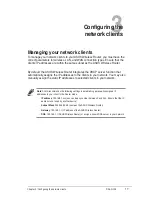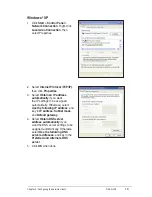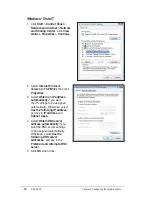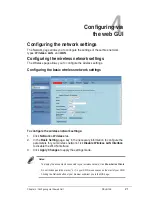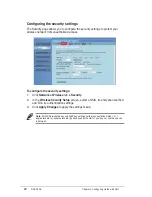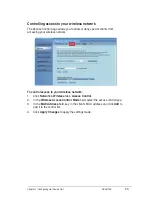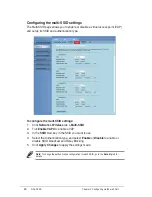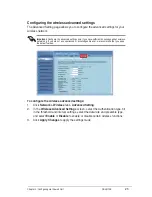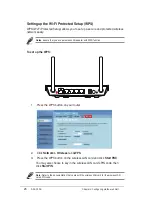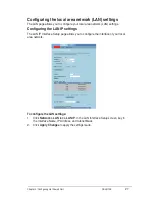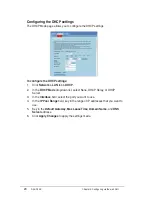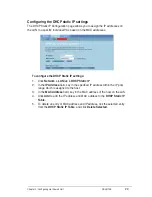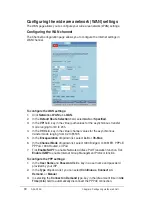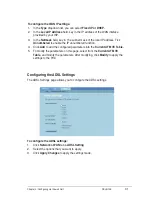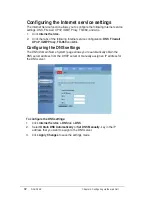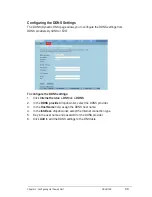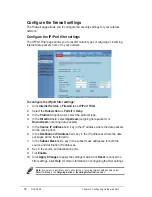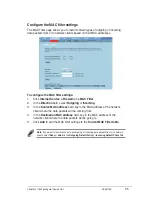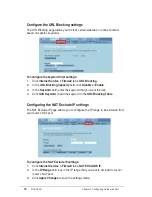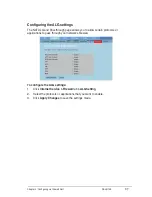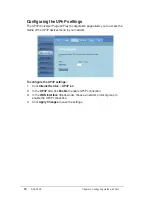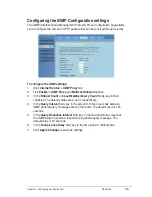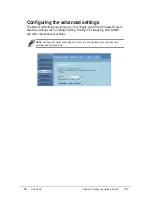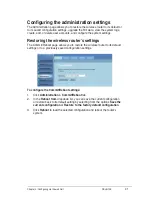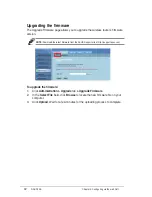8
DSL-N12E
Chapter 4: Configuring via the web GUI
Configuring the DHCP settings
The DHCP Mode page allows you to configure the DHCP settings.
To configure the DHCP settings:
Click
Network > LAN
tab
> DHCP
.
In the
DHCP Mode
dropdown list, select None, DHCP Relay, or DHCP
Server.
In the
Interface
field, select the port you want to use.
In the
IP Pool Range
field, key in the range of IP addresses that you want to
use.
Key in the
Default Gateway
,
Max Lease Time
,
Domain Name
, and
DNS
Server
address.
Click
Apply Changes
to apply the settings made.
1.
.
.
4.
5.
6.
Содержание DSL-N10E
Страница 1: ...User Manual DSL N12E 11n Wireless Router ...