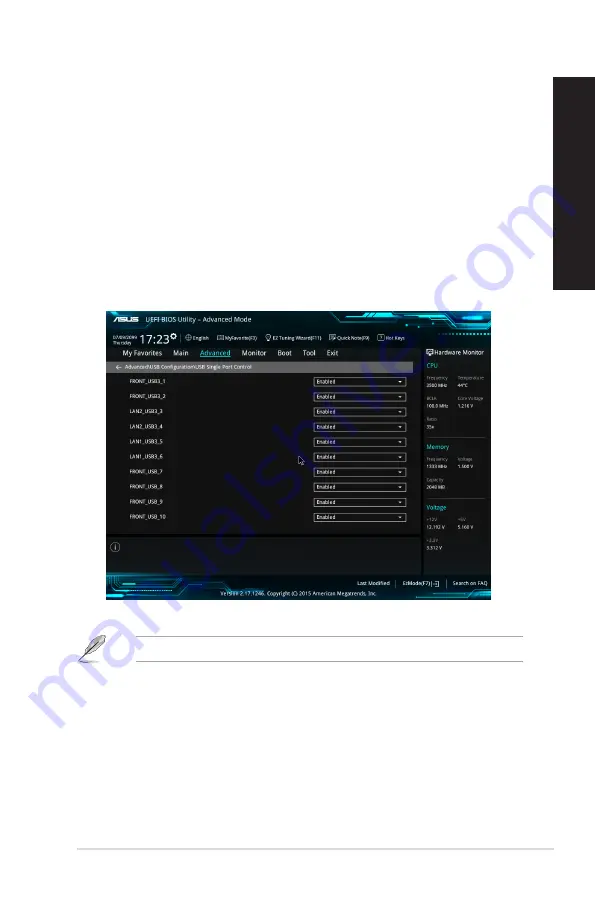
Configuring the USB ports using the BIOS
You can enable or disable the front and rear USB 2.0 and USB 3.1 Gen1 ports from the BIOS
Setup.
To disable or enable the front and rear USB 2.0 and USB 3.1 Gen1 ports:
1.
Press <Delete> to enter the BIOS Setup at startup.
2.
From the BIOS Setup screen, click
Advanced
>
USB Configuration
>
USB Single
Port Control
.
3.
Select the USB port that you want to enable or disable.
4.
Press <Enter> to enable or disable the selected USB port.
5. Click
Exit
and select
Save Changes & Reset
to save the changes made.
Refer to Chapter 1 for the location of the USB ports.
ASUS Desktop PC
33
ENGLISH
ENGLISH
Содержание D6421SFF
Страница 1: ...Desktop PC D642MF D6421SFF User Guide ...
Страница 12: ...12 ...
Страница 24: ...24 Chapter 1 Getting started ENGLISH ...
Страница 27: ...Connecting 2 1 channel Speakers LINE OUT Connecting 4 1 channel Speakers LINE OUT ASUS Desktop PC 27 ENGLISH ...
Страница 30: ...30 Chapter 2 Connecting devices to your computer ENGLISH ...
Страница 46: ...ENGLISH ...






























