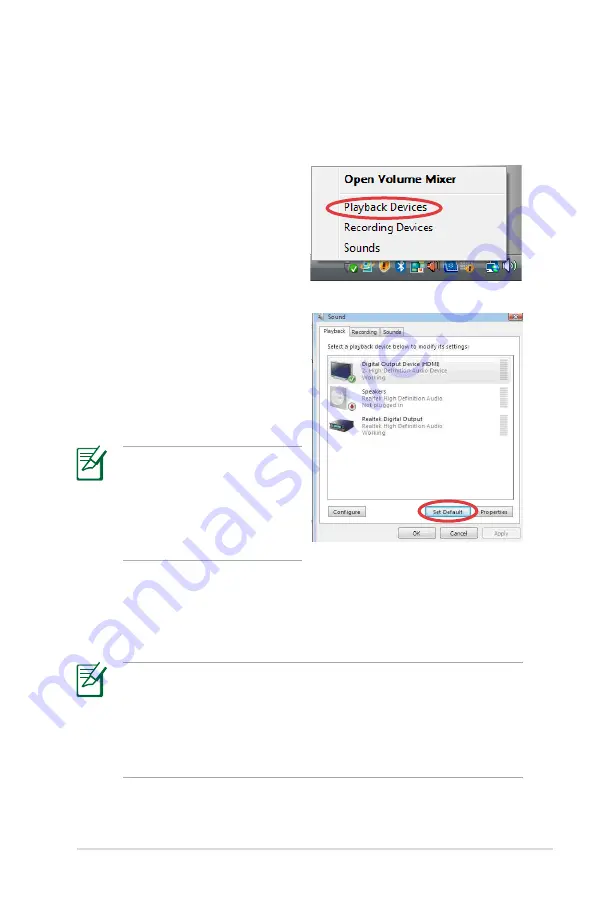
ASUS Desktop PC 17
Configuring audio output settings
After connecting a speaker system to your Desktop PC, follow the
steps below to configure audio output:
1. Right-click the volume icon
on the Windows® Vista™
taskbar and select
Playback
Devices
.
2. Under the Playback window,
select an audio device and
click
Set Default
.
. Click
OK
and a check mark
appears beside your selected
device.
4. Launch a media player application such as Windows® Media
Player or Power DVD. The device you have configured serves
as the default audio output device.
•
You must launch your media player application for the
audio settings to take effect.
•
If you want to set up a recording device, select
Recording
Devices
in Step 1 and do what resembles Step 2 and .
•
If you use an HDMI display with S/PDIF audio output, set
Realtek Digital Output
as the default in Step 2.
When using HDMI devices,
select
Digital Output
Device (HDMI)
for ATI
graphics cards, and select
HDMI Device
for NVIDIA
graphics cards.
























