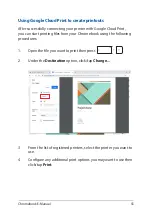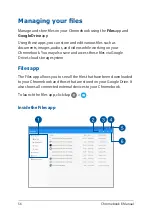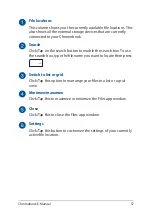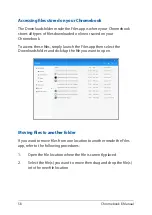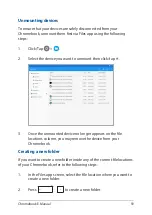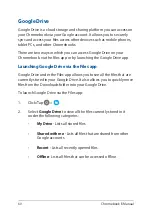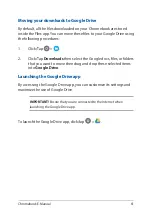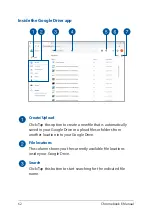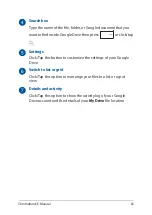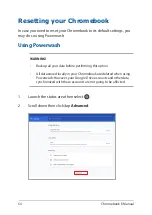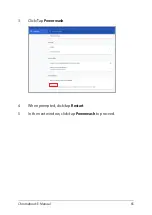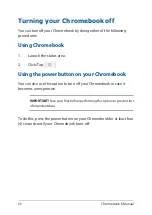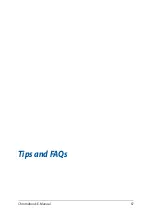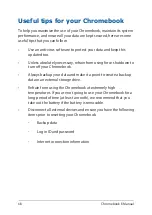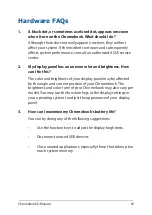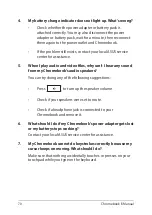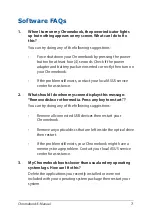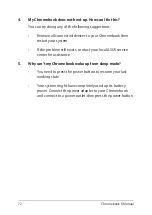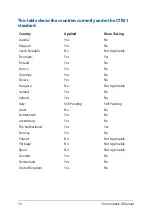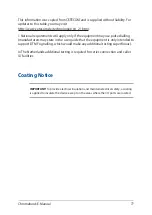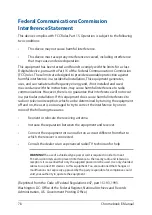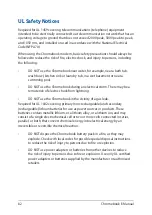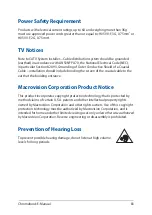Chromebook E-Manual
69
Hardware FAQs
1.
A black dot, or sometimes a colored dot, appears onscreen
when I turn on the Chromebook. What should I do?
Although these dots normally appear onscreen, they will not
affect your system. If the incident continues and subsequently
affects system performance, consult an authorized ASUS service
center.
2.
My display panel has an uneven color and brightness. How
can I fix this?
The color and brightness of your display panel may be affected
by the angle and current position of your Chromebook. The
brightness and color tone of your Chromebook may also vary per
model. You may use the function keys or the display settings in
your operating system to adjust the appearance of your display
panel.
3.
How can I maximize my Chromebook‘s battery life?
You can try doing any of the following suggestions:
•
Use the function keys to adjust the display brightness.
•
Disconnect unused USB devices.
•
Close unused applications, especially those that take up too
much system memory.
Содержание Chromebook C423NA
Страница 1: ...E15463 First Edition June 2019 E Manual ...
Страница 12: ...12 Chromebook E Manual ...
Страница 13: ...Chromebook E Manual 13 Chapter 1 Hardware Setup ...
Страница 22: ...22 Chromebook E Manual ...
Страница 23: ...Chromebook E Manual 23 Chapter 2 Using your Chromebook ...
Страница 35: ...Chromebook E Manual 35 Chapter 3 Working with Chromebook ...
Страница 67: ...Chromebook E Manual 67 Tips and FAQs ...
Страница 73: ...Chromebook E Manual 73 Appendices ...
Страница 85: ...Chromebook E Manual 85 CTR 21 Approval for Chromebook with built in Modem Danish Dutch English Finnish French ...
Страница 86: ...86 Chromebook E Manual German Greek Italian Portuguese Spanish Swedish ...