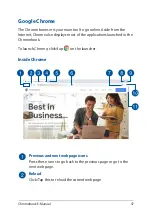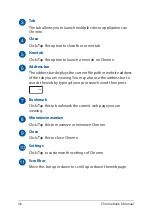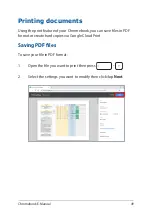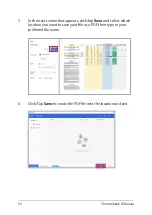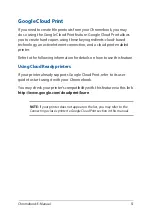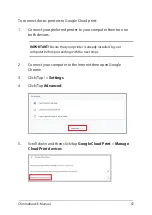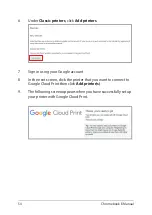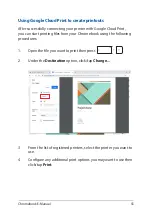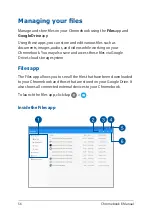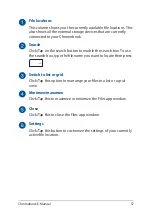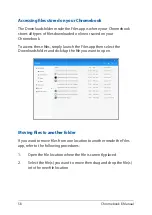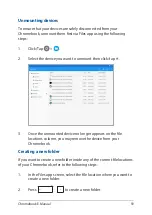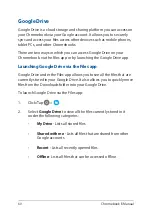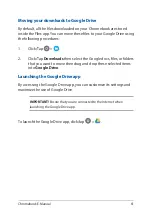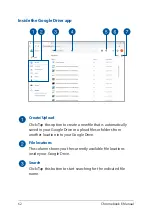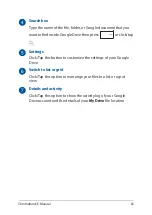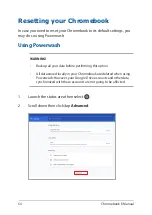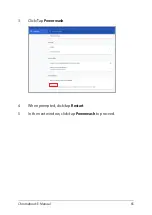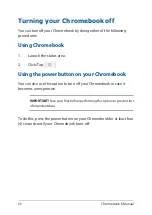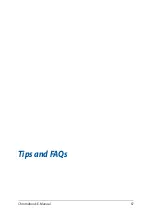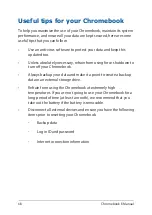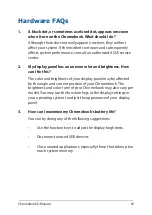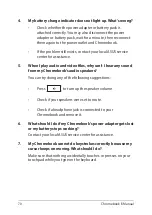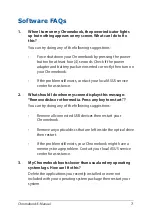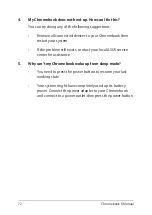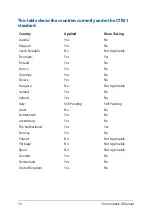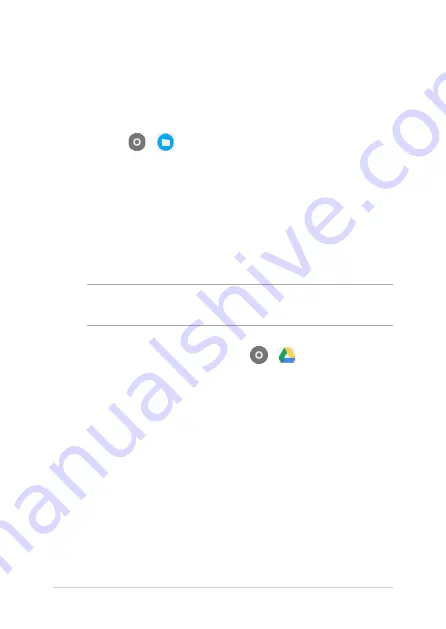
Chromebook E-Manual
61
IMPORTANT!
Ensure that you are connected to the Internet when
launching the Google Drive app.
Moving your downloads to Google Drive
By default, all the files downloaded on your Chromebook are stored
inside the Files app. You can move these files to your Google Drive using
the following procedures:
1. Click/Tap >
.
2. Click/Tap
Downloads
then select the Google docs, files, or folders
that you want to move then drag and drop these selected items
into
Google Drive
.
Launching the Google Drive app
By accessing the Google Drive app, you can customize its settings and
maximize the use of Google Drive.
To launch the Google Drive app, click/tap
>
.
Содержание Chromebook C423NA
Страница 1: ...E15463 First Edition June 2019 E Manual ...
Страница 12: ...12 Chromebook E Manual ...
Страница 13: ...Chromebook E Manual 13 Chapter 1 Hardware Setup ...
Страница 22: ...22 Chromebook E Manual ...
Страница 23: ...Chromebook E Manual 23 Chapter 2 Using your Chromebook ...
Страница 35: ...Chromebook E Manual 35 Chapter 3 Working with Chromebook ...
Страница 67: ...Chromebook E Manual 67 Tips and FAQs ...
Страница 73: ...Chromebook E Manual 73 Appendices ...
Страница 85: ...Chromebook E Manual 85 CTR 21 Approval for Chromebook with built in Modem Danish Dutch English Finnish French ...
Страница 86: ...86 Chromebook E Manual German Greek Italian Portuguese Spanish Swedish ...