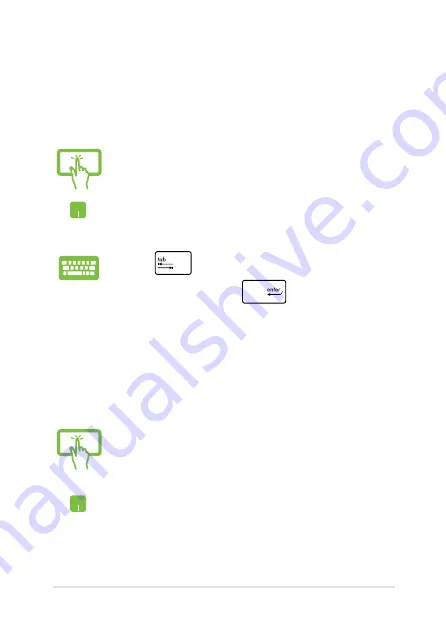
Notebook PC E-Manual
3
Working with Windows
®
apps
Use your Notebook PC’s touchpad, or keyboard to launch, customize,
and close apps.
Launching apps
Moving apps
Customizing apps
You can move, resize, unpin, or close apps from the Start screen using
the following steps:
Tap an app to launch it.*
Position your mouse pointer over the app then left-click
or tap once to launch it.
Press
twice then use the arrow keys to browse
through the apps. Press
to launch an app.
Tap and hold the app tile then drag it to a new location.*
Double-tap on the app then drag and drop the app to a
new location.
Содержание BX31LA
Страница 1: ...Notebook PC E Manual ...
Страница 11: ...Notebook PC E Manual 11 Chapter 1 Hardware Setup ...
Страница 20: ...20 Notebook PC E Manual ...
Страница 21: ...Notebook PC E Manual 21 Chapter 2 Using your Notebook PC ...
Страница 24: ...24 Notebook PC E Manual Lift to open the display panel Press the power button ...
Страница 36: ...36 Notebook PC E Manual ...
Страница 37: ...Notebook PC E Manual 37 Chapter 3 Working with Windows 8 ...
Страница 65: ...Notebook PC E Manual 65 Chapter 4 Power on Self Test POST ...
Страница 81: ...Notebook PC E Manual 81 FAQs Frequently Asked Questions FAQs Frequently Asked Questions ...
Страница 88: ...88 Notebook PC E Manual ...
Страница 89: ...Notebook PC E Manual 89 Appendices ...
Страница 106: ...106 Notebook PC E Manual CTR 21 Approval for Notebook PC with built in Modem Danish Dutch English Finnish French ...
Страница 107: ...Notebook PC E Manual 107 German Greek Italian Portuguese Spanish Swedish ...
Страница 112: ...112 Notebook PC E Manual ...
















































