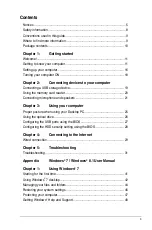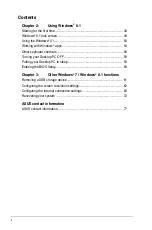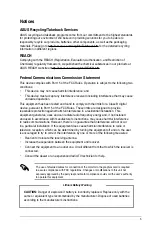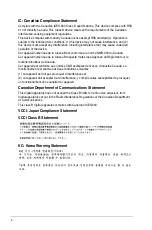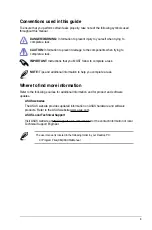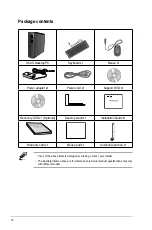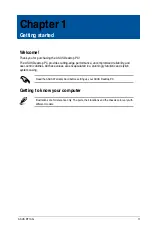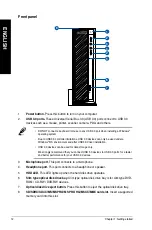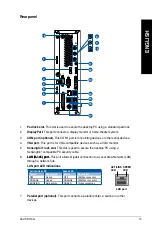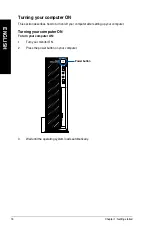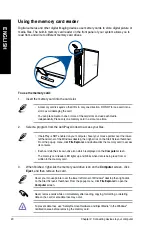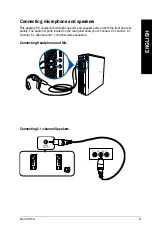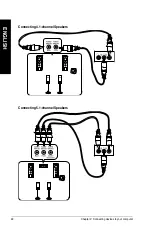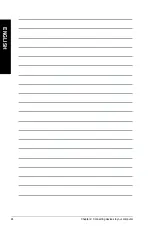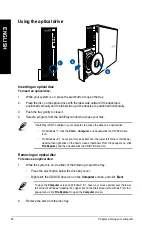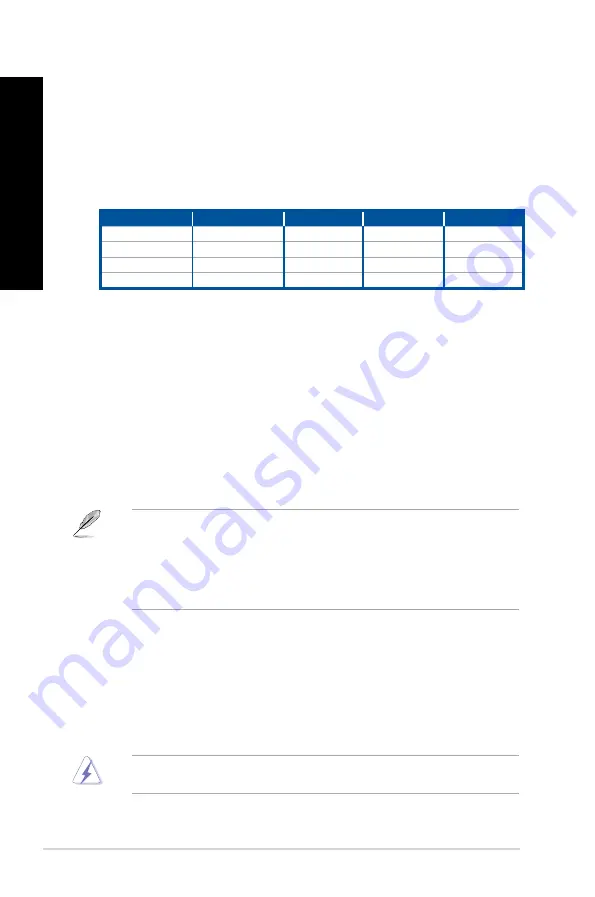
audio sources.
11.
Power connector.
Plug the power adapter to this connector.
1.
HDMI port.
This port is for a High-Definition Multimedia Interface (HDMI) connector,
and is HDCP compliant allowing playback of HD DVD, Blu-Ray and other protected
content.
1.
DVI�I port.
This port is for any DVI-I compatible device and is HDCP compliant allowing
playback of HD DVD, Blu-ray, and other protected content.
14.
USB 2.0 ports.
These Universal Serial Bus .0 (USB .0) ports connect to USB .0
devices such as a mouse, printer, scanner, camera, PDA, and others.
15.
USB 3.0 ports.
These Universal Serial Bus .0 (USB .0) ports connect to USB .0
devices such as a mouse, printer, scanner, camera, PDA, and others.
• DO NOT connect a keyboard / mouse to any USB .0 port when installing Windows
®
operating system.
• Due to USB .0 controller limitation, USB .0 devices can only be used under Windows
®
OS environment and after the USB .0 driver installation.
• We strongly recommend that you connect USB .0 devices to USB .0 ports for faster
and better performance for your USB .0 devices.
16.
USB 2.0 ports.
These Universal Serial Bus .0 (USB .0) ports connect to USB .0
devices such as a mouse, printer, scanner, camera, PDA, and others.
17.
PS/2 Keyboard / Mouse Combo port (purple/green)
. This port is for a PS/ keyboard
or mouse.
18.
Wireless antenna jack (Optional)
. This jack is used to connect the supplied wireless
antenna to enhance wireless signal reception.
8.
Microphone port (pink).
Microphone port (pink).
This port connects to a microphone.
9.
Line Out port (lime).
Line Out port (lime).
This port connects to a headphone or speaker. In a 4.1, 5.1,
and 7.1-channel configuration, the function of this port becomes Front Speaker
Out.
10.
Line In port (light blue).
Line In port (light blue).
This port connects to a tape, CD, DVD player, or other
Audio 2.1, 4.1, 5.1, or 7.1-channel configuration
Port
Headset 2.1�channel
4.1�channel
5.1 channel
7.1�channel
Light Blue (Rear panel)
Line In
Rear Speaker Out
Rear Speaker Out
Rear Speaker Out
Lime (Rear panel)
Line Out
Front Speaker Out
Front Speaker Out
Front Speaker Out
Pink (Rear panel)
Mic In
Mic In
Bass/Center
Bass/Center
Front panel
-
-
-
Side Speaker Out
Hazardous moving parts. Desktop should be completely shutdown before servicing product.
Replacing fan components should only be attempted by qualified service personnel.
14
Chapter 1: Getting started
EN
GL
IS
H
EN
GL
IS
H
EN
GL
IS
H
EN
GL
IS
H
Содержание BT1AG
Страница 1: ...Desktop PC User Manual BT1AG SD260 ...
Страница 23: ...Connecting 7 1 channel Speakers LINE OUT ENGLISH ASUS BT1AG 23 ENGLISH ...
Страница 24: ...24 Chapter 2 Connecting devices to your computer ENGLISH ...
Страница 40: ...40 ...