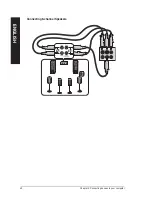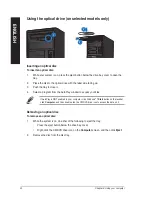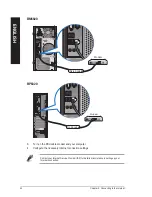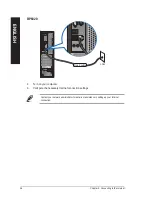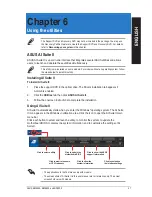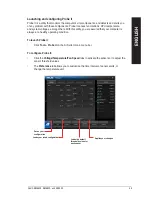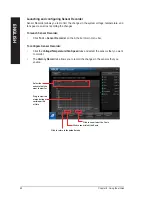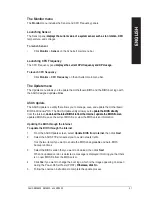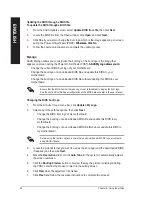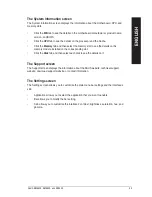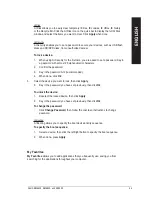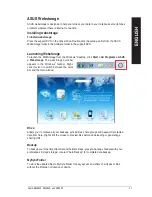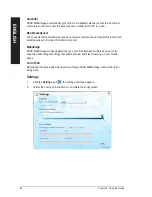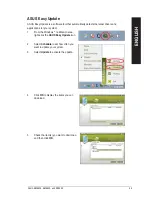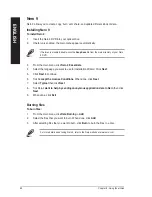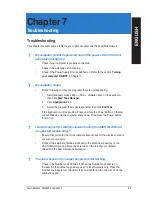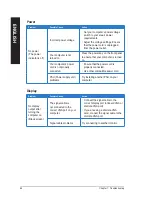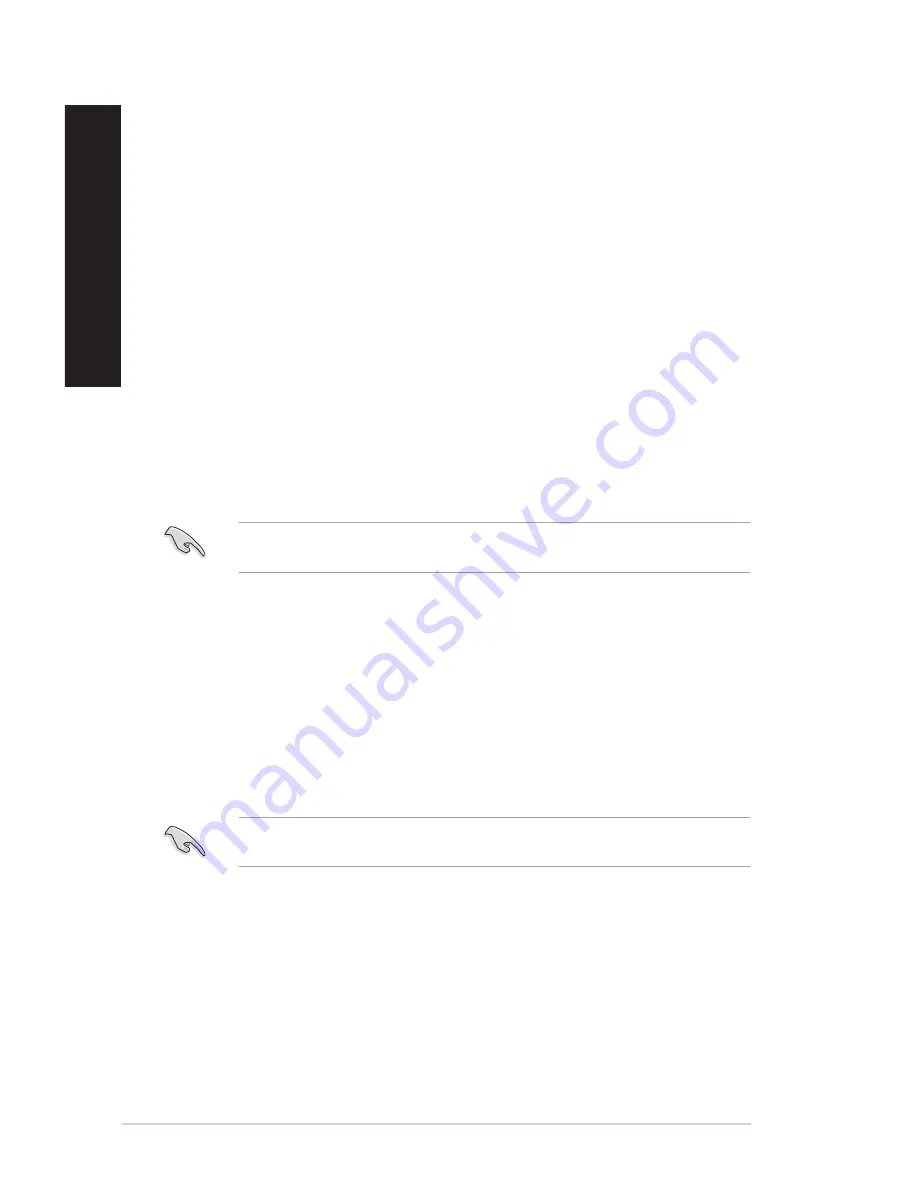
Updating the BIOS through a BIOS file
To update the BIOS through a BIOS file:
1.
From the ASUS Update screen, select
Update BIOS from file
, then click
Next
.
2.
Locate the BIOS file from the Open window, click
Open
, and click
Next
.
.
Click
Yes
if you want to change the boot logo, which is the image appearing on screen
during the Power-On Self-Tests (POST). Otherwise, click
Otherwise, click
No
.
4.
Follow the onscreen instructions to complete the update process.
MyLogo
ASUS MyLogo allows you to customize the boot logo. The boot logo is the image that
appears on screen during the Power-On Self-Tests (POST). ASUS MyLogo allows you to:
ASUS MyLogo allows you to:
• Change the current BIOS boot logo of your motherboard
• Change the boot logo of a downloaded BIOS file and update this BIOS to your
motherboard
• Change the boot logo of a downloaded BIOS file without updating this BIOS to your
motherboard
Ensure that the BIOS item Full Screen Logo is set to [Enabled] to display the boot logo.
See the section Boot Settings Configuration of the BIOS Setup chapter in the user manual.
Changing the BIOS boot logo
1.
From the AI Suite II main menu bar, click
Update > MyLogo.
.
Select any of these three options, then click
Next
:
• Change the BIOS boot logo of my motherboard
• Change the boot logo of a downloaded BIOS file and update this BIOS to my
motherboard
• Change the boot logo of a downloaded BIOS file (But do not update this BIOS to
my motherboard)
Before using the last two options, ensure that you download a BIOS file to your computer
using ASUS Update.
3.
Locate the picture file that you want to use as the boot logo (and the downloaded BIOS
if required) and then click
Next
.
4.
Move the
Resolution
slider or click
Auto Tune
for the system to automatically adjusts
the screen resolution.
5.
Click the
Booting Preview
button to preview the way the picture is displayed during
the POST. Left-click the mouse to return to the setting screen.
6.
Click
Next
when the adjustment is finished.
7.
Click
Flash
and follow the onscreen instructions to complete the process.
5
Chapter 6: Using the utilities
EN
GL
IS
H
EN
GL
IS
H
EN
GL
IS
H
EN
GL
IS
H
Содержание BM6620
Страница 1: ...BM6820 BM6620 BP6320 ASUS Desktop PC BM6620 BM6820 and BP6320 User Manual ...
Страница 4: ... Contents Chapter 7 Troubleshooting Troubleshooting 63 ASUS contact information 70 ...
Страница 10: ...10 ...
Страница 25: ...BP6320 BM6820 ENGLISH ASUS BM6620 BM6820 and BP6320 25 ENGLISH ...
Страница 36: ...Rear panel BM6620 BM6820 BP6320 36 Chapter 3 Connecting devices to your computer ENGLISH ENGLISH ...
Страница 38: ...BP6320 Connecting 2 channel Speakers 38 Chapter 3 Connecting devices to your computer ENGLISH ENGLISH ...
Страница 39: ...Connecting 4 channel Speakers Connecting 6 channel Speakers ENGLISH ASUS BM6620 BM6820 and BP6320 39 ENGLISH ...
Страница 40: ...Connecting 8 channel Speakers 40 Chapter 3 Connecting devices to your computer ENGLISH ...