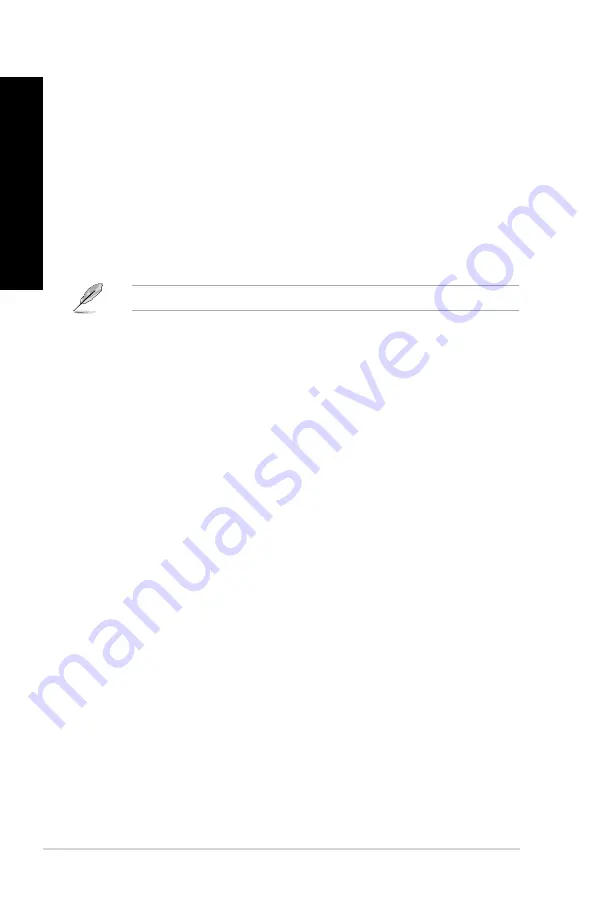
38
Chapter 3: Using your computer
ENGLISH
ENGLISH
Configuring the HDD security setting using the BIOS
You can set a password in the BIOS Setup to protect your HDD.
To set a password for your HDD from the BIOS Setup:
1.
Press <Delete> to enter the BIOS Setup at startup.
2.
From the BIOS Setup EZ Mode screen, click
Exit
>
Advanced Mode
. From the Advanced
Mode screen, click
Main
>
HDDx: [name of HDD]
to open the HDD Password screen.
3.
Select the
Set User Password
item and press <Enter>.
4.
From the
Create New Password
box, key in a password, then press <Enter>.
5.
Confirm the password when prompted.
6. Click
Exit
and select
Save Changes & Reset
to save the changes made.
Take note of this password, which you would need to access the HDD.
To change the password for your HDD from the BIOS Setup:
1.
Follow steps 1 and 2 of the previous section to open the HDD Password screen.
2.
Select the
Set User Password
item and press <Enter>.
3.
From the
Enter Current Password
box, key in the current password, then press <Enter>.
4.
From the
Create New Password
box, key in a new password, then press <Enter>.
5.
Confirm the password when prompted.
6. Click
Exit
and select
Save Changes & Reset
to save the changes made.
To clear the user password, follow the same steps as in changing a user password, but press
<Enter> when prompted to create/confirm the password. After you clear the password, the
Set
User Password
item on top of the screen shows
Not Installed
.
Содержание BM1AF
Страница 1: ...BM1AF BM6AF MD570 BP1AF SD570 ASUS Desktop PC BM6AF MD570 BM1AF and BP1AF SD570 User Manual ...
Страница 31: ...Connecting 2 1 channel Speakers LINE OUT BP1AF SD570 ASUS BM6AF MD570 BM1AF and BP1AF SD570 31 ENGLISH ...
Страница 33: ...Connecting 7 1 channel Speakers LINE OUT ASUS BM6AF MD570 BM1AF and BP1AF SD570 33 ENGLISH ...
Страница 34: ...34 Chapter 2 Connecting devices to your computer ENGLISH ...
Страница 52: ...52 ...
Страница 90: ...90 ...






























