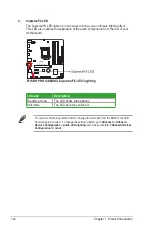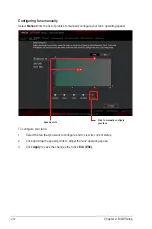2-10
Chapter 2: BIOS Setup
Hot Keys
This button above the menu bar contains the navigation keys for the BIOS setup program.
Use the navigation keys to select items in the menu and change the settings.
Search on FAQ
Move your mouse over this button to show a QR code. Scan this QR code with your mobile
device to connect to the ASUS BIOS FAQ web page. You can also scan the QR code below.
Scroll bar
A scroll bar appears on the right side of a menu screen when there are items that do not fit
on the screen. Press the Up/Down arrow keys or <Page Up> / <Page Down> keys to display
the other items on the screen.
General help
At the bottom left corner of the menu screen is a brief description of the selected item. Use
<F12> key to capture the BIOS screen and save it to the removable storage device.
Configuration fields
These fields show the values for the menu items. If an item is user‑configurable, you can
change the value of the field opposite the item. You cannot select an item that is not user‑
configurable.
A configurable field is highlighted when selected. To change the value of a field, select it and
press <Enter> to display a list of options.
Last Modified button
This button shows the items that you last modified and saved in BIOS Setup.
Содержание B150M Pro Gaming
Страница 1: ...Motherboard B150M PRO GAMING ...
Страница 11: ...ASUS B150M PRO GAMING 1 3 1 2 3 Motherboard layout ...
Страница 14: ...1 6 Chapter 1 Product Introduction 1 3 1 Installing the CPU ...
Страница 18: ...1 10 Chapter 1 Product Introduction 1 4 3 DIMM installation To remove a DIMM ...
Страница 36: ...1 28 Chapter 1 Product Introduction ...
Страница 86: ...2 50 Chapter 2 BIOS Setup ...