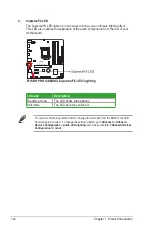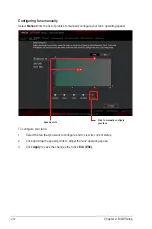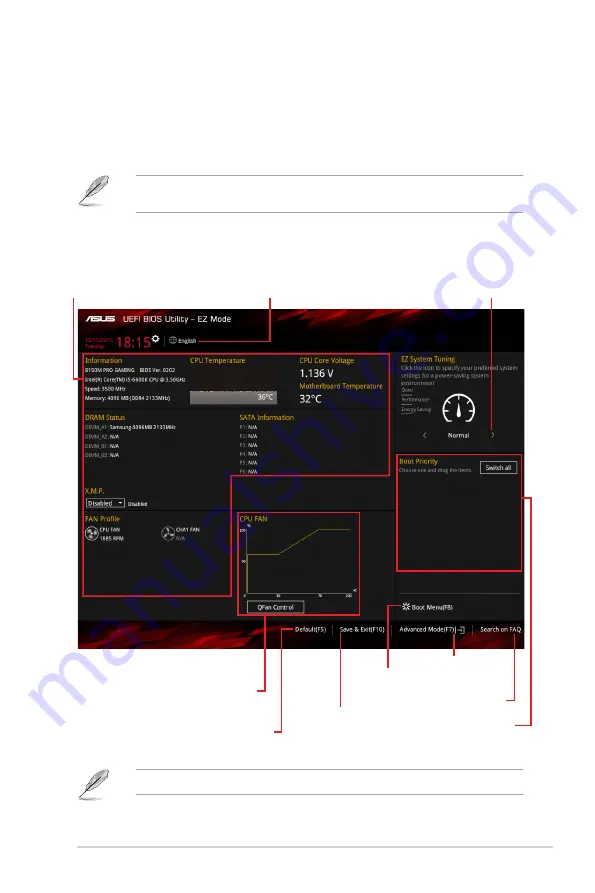
ASUS B150M PRO GAMING
2‑7
The boot device options vary depending on the devices you installed to the system.
Saves the changes and
resets the system
Selects the display
language of the BIOS
setup program
Displays the CPU/motherboard
temperature, CPU voltage
output, CPU/chassis fan
speed, and SATA information
Displays the system properties of
the selected mode. Click <Enter> to
switch EZ System Tuning modes
Displays the Advanced
mode menus
Selects the boot
device priority
Loads optimized
default settings
Shows the
bootable devices
Displays the CPU Fan’s
speed. Click the button to
manually tune the fans
2.2.1
EZ Mode
By default, the EZ Mode screen appears when you enter the BIOS setup program. The EZ
Mode provides you an overview of the basic system information, and allows you to select the
display language, system performance mode, fan profile and boot device priority. To access
the Advanced Mode, click
Advanced Mode(F7)
or press <F7>.
The default screen for entering the BIOS setup program can be changed. Refer to the
Setup Mode
item in section
2.8 Boot menu
for details.
Search on FAQs
Содержание B150M Pro Gaming
Страница 1: ...Motherboard B150M PRO GAMING ...
Страница 11: ...ASUS B150M PRO GAMING 1 3 1 2 3 Motherboard layout ...
Страница 14: ...1 6 Chapter 1 Product Introduction 1 3 1 Installing the CPU ...
Страница 18: ...1 10 Chapter 1 Product Introduction 1 4 3 DIMM installation To remove a DIMM ...
Страница 36: ...1 28 Chapter 1 Product Introduction ...
Страница 86: ...2 50 Chapter 2 BIOS Setup ...