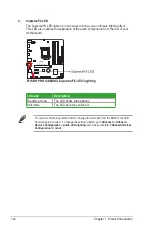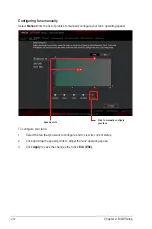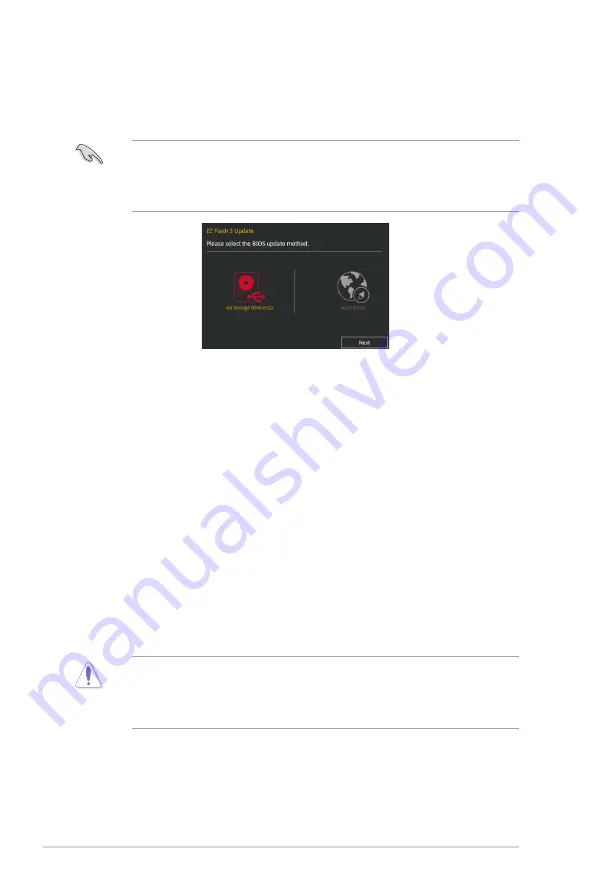
2-2
Chapter 2: BIOS Setup
•
ASUS EZ Flash 3 supports USB devices, such as a USB flash disk with FAT 32/16
format and single partition only.
•
DO NOT shut down or reset the system while updating the BIOS to prevent system
boot failure!
2.1.2
ASUS EZ Flash 3
The ASUS EZ Flash 3 feature allows you to update the BIOS without using an OS‑based
utility.
To update the BIOS using EZ Flash 3:
1.
Enter the
Advanced Mode
of the BIOS setup program. Go to the
Tool
menu to select
ASUS EZ Flash 3 Utility
and press <Enter> to enable it.
2.
Follow the steps below to update the BIOS via a storage device or Internet.
Via Storage Device:
a) Insert the USB flash disk that contains the latest BIOS file to the USB port, then
select
via Storage Device
.
b) Press <Tab> to switch to the
Drive
field.
c) Press the Up/Down arrow keys to find the USB flash disk that contains the latest
BIOS, and then press <Enter>.
d) Press <Tab> to switch to the
Folder Info
field.
e) Press the Up/Down arrow keys to find the BIOS file, and then press <Enter> to
perform the BIOS update process.
3.
Reboot the system when the update process is done.
•
Load the BIOS default settings to ensure system compatibility and stability. Select the
Load Optimized Defaults
item under the Exit menu. See section
2.10 Exit Menu
for
details.
•
Check your Internet connection before updating the BIOS via the Internet.
Содержание B150M Pro Gaming
Страница 1: ...Motherboard B150M PRO GAMING ...
Страница 11: ...ASUS B150M PRO GAMING 1 3 1 2 3 Motherboard layout ...
Страница 14: ...1 6 Chapter 1 Product Introduction 1 3 1 Installing the CPU ...
Страница 18: ...1 10 Chapter 1 Product Introduction 1 4 3 DIMM installation To remove a DIMM ...
Страница 36: ...1 28 Chapter 1 Product Introduction ...
Страница 86: ...2 50 Chapter 2 BIOS Setup ...