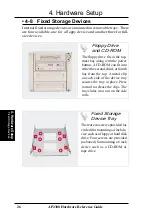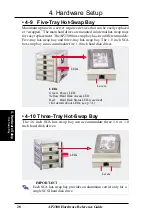AP2300 Hardware Reference Guide
13
2. System Overview
2. Overview
1.
Top Panel
2.
Power LED
3.
ATX Power Button
4.
Hard Drive Access LED
5.
Floppy Disk Drive
6.
CD-ROM Drive
7.
Drive Expansion Bay
8.
Side Panel Handle
9.
Side Panel Screws
10. Metal Door Lock
11. Hot-Swap Trays
12. Hard Drive Fan Module
13. Chassis Stabilizers
• 2-1
Server Front Side
The front side of the server is provided to show the front exterior compo-
nents of this server. The chassis is made of strong rust-resistant metal and
covered with a protective ivory surfacing.
Server Front Side
Front Side
1
2
4
6
3
7
9
8
5
10
11
13
12