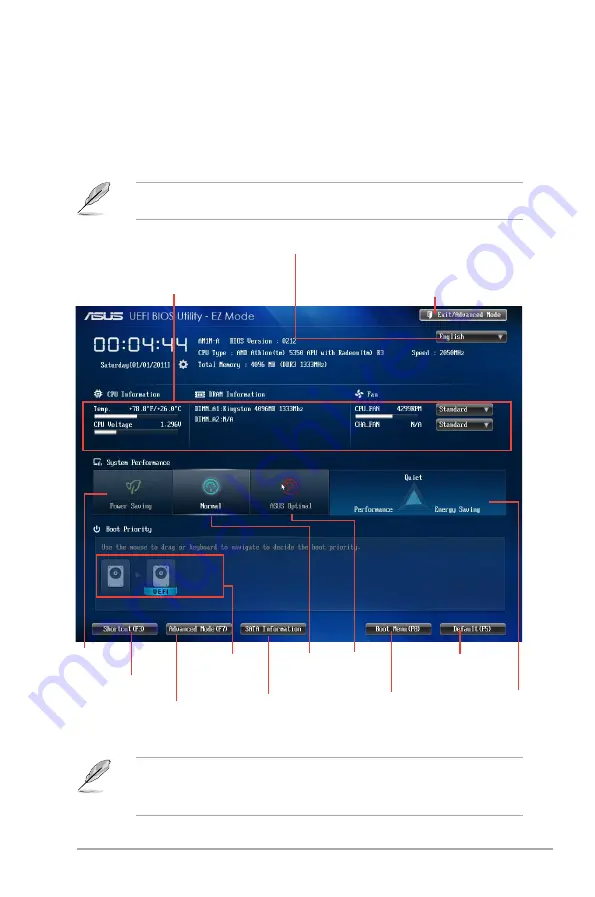
ASUS AM1M-A
2-7
•
The boot device options vary depending on the devices you installed to the system.
•
The
Boot Menu(F8)
button is available only when the boot device is installed to the
system.
Exits the BIOS setup program without saving the
changes, saves the changes and resets the system, or
enters the Advanced Mode
Selects the display language of
the BIOS setup program
Displays the CPU temperature, CPU
Voltage output, DRAM information and
CPU/Chassis fan speed
Silent mode
SATA Informaiotn
Normal
mode
Loads optimized default
Boot device
priority
Boot menu
Advanced mode
functions
Advanced mode
menus
EZ Mode
By default, the EZ Mode screen appears when you enter the BIOS setup program. The EZ
Mode provides you an overview of the basic system information, and allows you to select
the display language, system performance mode and boot device priority. To access the
Advanced Mode, click Exit/Advanced Mode, then select Advanced Mode or press F7 for the
advanced BIOS settings.
The default screen for entering the BIOS setup program can be changed. Refer to the
Setup Mode
item in section
2.8 Boot menu
for details.
Displays the system
properties of the
selected mode on the
right hand side
Optimal
mode
Содержание AM1M-A
Страница 1: ...Motherboard AM1M A ...
Страница 13: ...ASUS AM1M A 1 5 1 3 1 APU installation 1 4 3 2 ...
Страница 15: ...ASUS AM1M A 1 7 To uninstall the APU heatsink and fan assembly 3 1 2 ...
















































