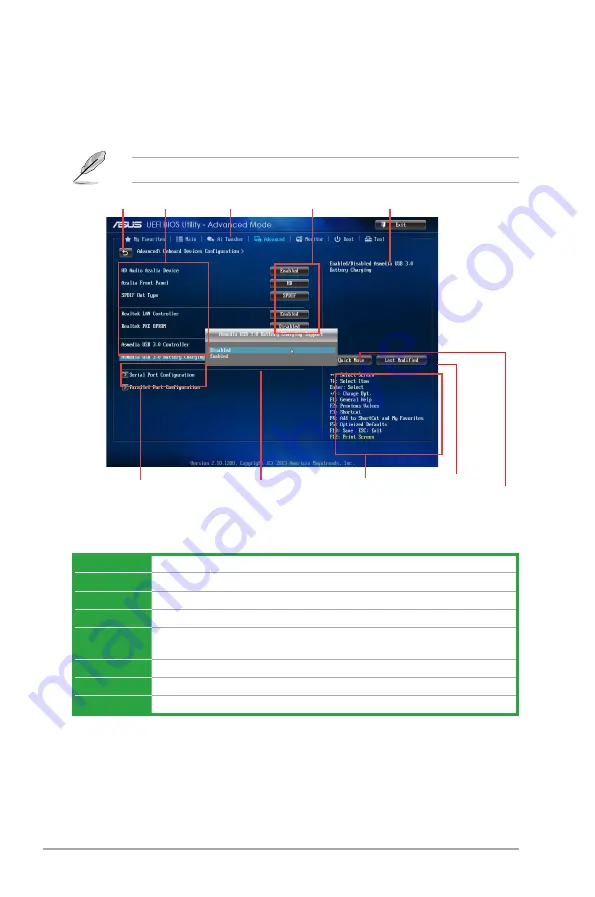
2-8
Chapter 2: BIOS information
Menu bar
The menu bar on top of the screen has the following main items:
My Favorites
For saving the frequently-used system settings and configuration
Main
For changing the basic system configuration
Ai Tweaker
For changing the overclocking settings
Advanced
For changing the advanced system settings
Monitor
For displaying the system temperature, power status, and changing the fan settings
Boot
For changing the system boot configuration
Tool
For configuring options for special functions
Exit
For selecting the exit options and loading default settings
Navigation keys
General help
Menu bar
Configuration fields
Menu items
Back button
Pop-up window
Submenu item
Last modified
settings
Quick note
Advanced Mode
The Advanced Mode provides advanced options for experienced end-users to configure the
BIOS settings. The figure below shows an example of the
Advanced Mode
. Refer to the
following sections for the detailed configurations.
To access the EZ Mode, click
Exit
, then select
ASUS EZ Mode or press F7.
Menu items
The highlighted item on the menu bar displays the specific items for that menu. For example,
selecting
Main
shows the Main menu items.
The other items (Ai Tweaker, Advanced, Monitor, Boot, Tool, and Exit) on the menu bar have
their respective menu items.
Содержание AM1M-A
Страница 1: ...Motherboard AM1M A ...
Страница 13: ...ASUS AM1M A 1 5 1 3 1 APU installation 1 4 3 2 ...
Страница 15: ...ASUS AM1M A 1 7 To uninstall the APU heatsink and fan assembly 3 1 2 ...














































