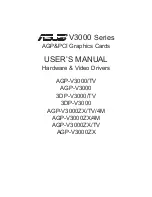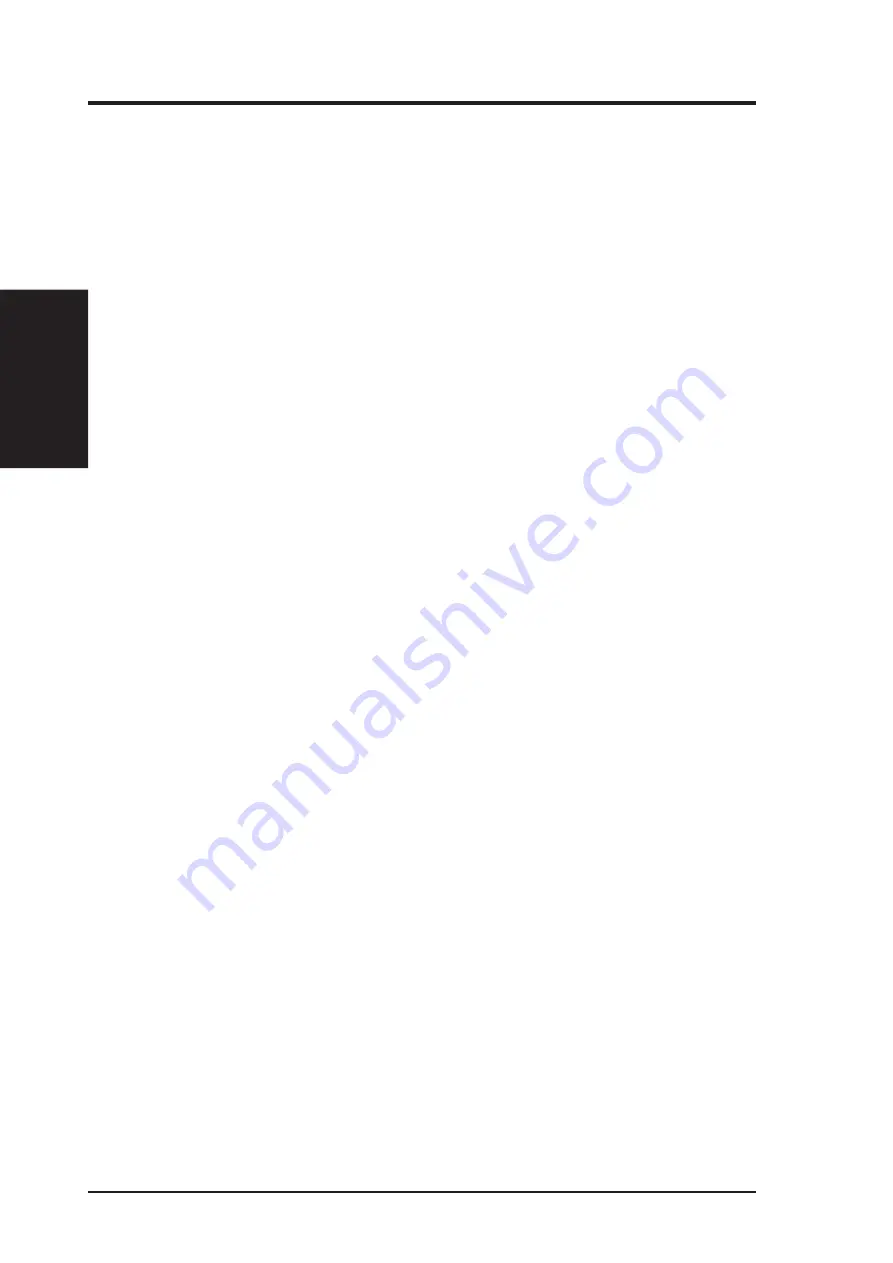
ASUS AGP-V1326 User’s Manual
28
VI. Autodesk
VI. Autodesk
3D Studio
4. Change your current working directory to \3DS3 (where your 3D Studio V3.0
usually resides).
5. Delete original configuration file, 3DADI.CFG.
6. Type 3DS VIBCGF <Enter> to configure your display environment.
7. After Company Register Screen appears, press <Enter> to continue.
8. The Video Environment Configuration Screen appears.
Main-Display
1. In Main Display, press <Enter>. The selection menu appears.
2. In the selection menu, move the cursor to RCPADI. Press <Enter> to select.
Material-Display
3. In Material-Display, press <Enter>. The selection menu will appear.
4. In the selection menu, move the cursor to RCPADI. Press <Enter> to select.
Render-Display
5. In Render-Display, press <Enter>. The selection menu will appear.
6. In the selection menu, move the cursor to either RCPADI or RDPADI.
Press <Enter> to select.
7. Complete the other selections and exit configuration.
9. After exiting the Video Environment Configuration Screen, 3DS will boot
automatically using the environment you just selected.
10. If your previous configuration is OK, 3DS will ask you to make a detailed con-
figuration for the ASUS AGP-V1326 drivers. Otherwise, double-check your pre-
vious procedures or contact technical support.
11. In the detailed configuration for the ASUS AGP-V1326 drivers, just follow the
onscreen instructions to make your selection. If you still have some problems,
contact the technical support.
12. After the detailed configuration, you will enter the 3DS main display screen and
you may begin your 3D Studio work in the environment you have just created.
13. Once completing the detailed configuration, you may enter 3D Studio the next
time using the same configuration by simply typing \3DS3\3DS <Enter>.
14. If you want to change your video configuration, just follow the procedures men-
tioned before to re-configure.