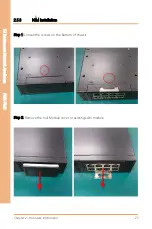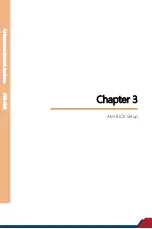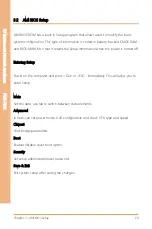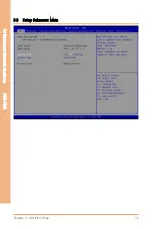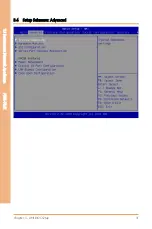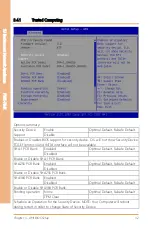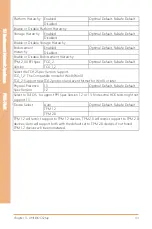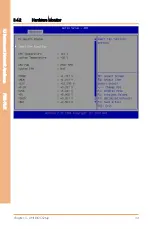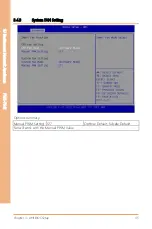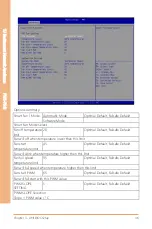Содержание AAEON FWS-7541
Страница 1: ...Last Updated July 6 2022 FWS 7541 1U Rackmount Network Appliance User s Manual 1st Ed ...
Страница 13: ...Preface XIII 1U Rackmount Network Appliance FWS 7541 3 7 Setup Submenu Boot 66 3 8 Setup Submenu Save Exit 67 ...
Страница 14: ...1U Rackmount Network Appliance FWS 7541 Chapter 1 Chapter 1 Product Specifications ...
Страница 18: ...1U Rackmount Network Appliance FWS 7541 Chapter 2 Chapter 2 Hardware Information ...
Страница 19: ...Chapter 2 Hardware Information 6 1U Rackmount Network Appliance FWS 7541 2 1 Dimensions System ...
Страница 20: ...Chapter 2 Hardware Information 7 1U Rackmount Network Appliance FWS 7541 ...
Страница 21: ...Chapter 2 Hardware Information 8 1U Rackmount Network Appliance FWS 7541 Board Component Side ...
Страница 22: ...Chapter 2 Hardware Information 9 1U Rackmount Network Appliance FWS 7541 Solder Side ...
Страница 40: ...1U Rackmount Network Appliance FWS 7541 Chapter 3 Chapter 3 AMI BIOS Setup ...
Страница 43: ...Chapter 3 AMI BIOS Setup 30 1U Rackmount Network Appliance FWS 7541 3 3 Setup Submenu Main ...
Страница 44: ...Chapter 3 AMI BIOS Setup 31 1U Rackmount Network Appliance FWS 7541 3 4 Setup Submenu Advanced ...
Страница 47: ...Chapter 3 AMI BIOS Setup 34 1U Rackmount Network Appliance FWS 7541 3 4 2 Hardware Monitor ...
Страница 50: ...Chapter 3 AMI BIOS Setup 37 1U Rackmount Network Appliance FWS 7541 3 4 4 SIO Configuration ...
Страница 62: ...Chapter 3 AMI BIOS Setup 49 1U Rackmount Network Appliance FWS 7541 3 5 Setup Submenu Platform Configuration ...
Страница 63: ...Chapter 3 AMI BIOS Setup 50 1U Rackmount Network Appliance FWS 7541 3 5 1 PCH IO Configuration ...
Страница 64: ...Chapter 3 AMI BIOS Setup 51 1U Rackmount Network Appliance FWS 7541 3 5 2 SATA Configuration ...
Страница 66: ...Chapter 3 AMI BIOS Setup 53 1U Rackmount Network Appliance FWS 7541 3 5 4 General ME Configuration ...
Страница 67: ...Chapter 3 AMI BIOS Setup 54 1U Rackmount Network Appliance FWS 7541 3 5 5 Socket Configuration ...
Страница 69: ...Chapter 3 AMI BIOS Setup 56 1U Rackmount Network Appliance FWS 7541 3 5 7 Memory Configuration ...
Страница 70: ...Chapter 3 AMI BIOS Setup 57 1U Rackmount Network Appliance FWS 7541 3 5 8 Memory Topology ...
Страница 71: ...Chapter 3 AMI BIOS Setup 58 1U Rackmount Network Appliance FWS 7541 3 5 9 IIO Configuration ...
Страница 80: ...Chapter 3 AMI BIOS Setup 67 1U Rackmount Network Appliance FWS 7541 3 8 Setup Submenu Save Exit ...