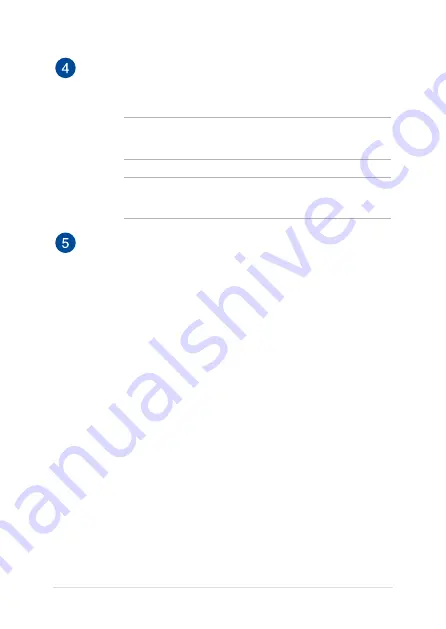
22
Notebook PC E-Manual
Optical disc drive manual eject hole
The manual eject hole is used to eject the drive tray in case the
electronic eject button does not work.
WARNING!
Use the manual eject hole only when the electronic
eject button does not work.
NOTE:
For more details, refer to the
Using the optical drive
section in this manual.
Kensington® security slot
The Kensington® security slot allows you to secure your
Notebook PC using Kensington® compatible Notebook PC
security products.
Содержание A550J
Страница 1: ...Notebook PC E Manual Revised Edition V4 August 2015 E10594 ...
Страница 12: ...12 Notebook PC E Manual ...
Страница 13: ...Notebook PC E Manual 13 Chapter 1 Hardware Setup ...
Страница 26: ...26 Notebook PC E Manual ...
Страница 27: ...Notebook PC E Manual 27 Chapter 2 Using your Notebook PC ...
Страница 31: ...Notebook PC E Manual 31 Lift to open the display panel Press the power button ...
Страница 43: ...Notebook PC E Manual 43 Chapter 3 Working with Windows 10 ...
Страница 64: ...64 Notebook PC E Manual ...
Страница 65: ...Notebook PC E Manual 65 Chapter 4 Power on Self Test POST ...
Страница 80: ...80 Notebook PC E Manual ...
Страница 81: ...Notebook PC E Manual 81 Chapter 5 Upgrading your Notebook PC ...
Страница 94: ...94 Notebook PC E Manual ...
Страница 95: ...Notebook PC E Manual 95 Appendices ...
Страница 112: ...112 Notebook PC E Manual CTR 21 Approval for Notebook PC with built in Modem Danish Dutch English Finnish French ...
Страница 113: ...Notebook PC E Manual 113 German Greek Italian Portuguese Spanish Swedish ...
Страница 118: ...118 Notebook PC E Manual ...
















































