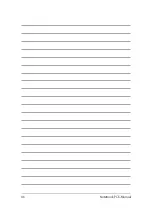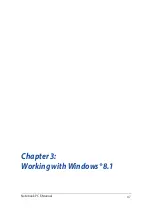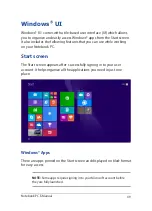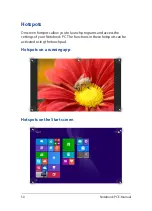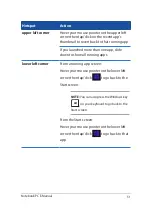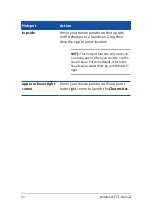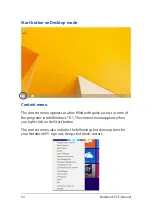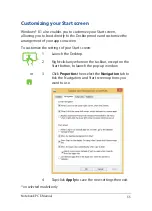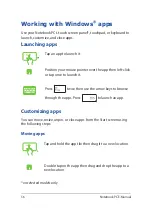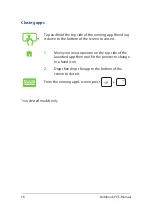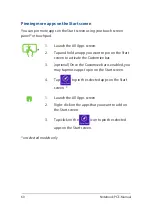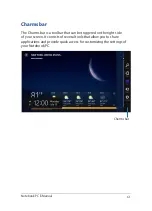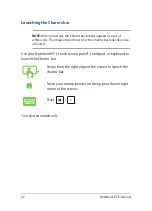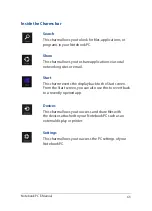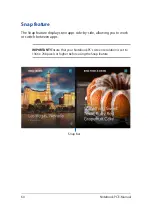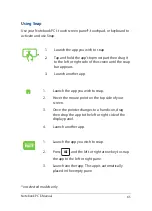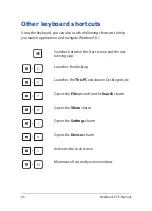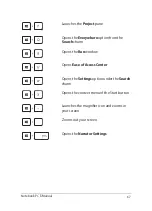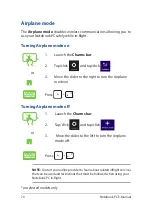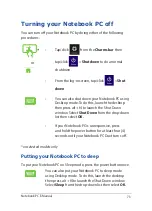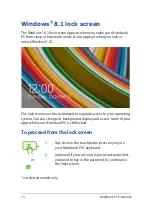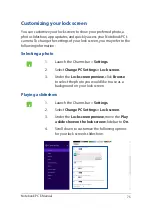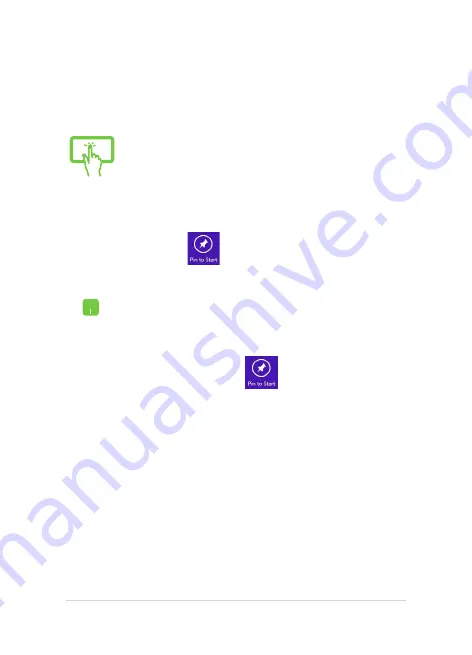
60
Notebook PC E-Manual
Pinning more apps on the Start screen
You can pin more apps on the Start screen using your touch screen
panel* or touchpad.
*
1.
Launch the All Apps screen.
2.
Tap and hold an app you want to pin on the Start
screen to activate the Customize bar.
3.
(optional) Once the Customize bar is enabled, you
may tap more apps to pin on the Start screen.
4. Tap to pin the selected apps on the Start
screen. *
1.
Launch the All Apps screen
2.
Right-click on the apps that you want to add on
the Start screen.
3.
Tap/click on the
icon to pin the selected
apps on the Start screen.
*on selected models only
Содержание A455L
Страница 1: ...Notebook PC E Manual First Edition November 2014 E9770 ...
Страница 13: ...Notebook PC E Manual 13 Chapter 1 Hardware Setup ...
Страница 25: ...Notebook PC E Manual 25 Chapter 2 Using your Notebook PC ...
Страница 28: ...28 Notebook PC E Manual Lift to open the display panel Press the power button ...
Страница 46: ...46 Notebook PC E Manual ...
Страница 47: ...Notebook PC E Manual 47 Chapter 3 Working with Windows 8 1 ...
Страница 77: ...Notebook PC E Manual 77 Chapter 4 Power On Self Test POST ...
Страница 93: ...Notebook PC E Manual 93 Chapter 5 Upgrading your Notebook PC ...
Страница 98: ...98 Notebook PC E Manual ...
Страница 99: ...Notebook PC E Manual 99 Tips and FAQs ...
Страница 106: ...106 Notebook PC E Manual ...
Страница 107: ...Notebook PC E Manual 107 Appendices ...
Страница 124: ...124 Notebook PC E Manual CTR 21 Approval for Notebook PC with built in Modem Danish Dutch English Finnish French ...
Страница 125: ...Notebook PC E Manual 125 German Greek Italian Portuguese Spanish Swedish ...