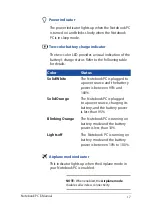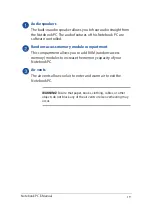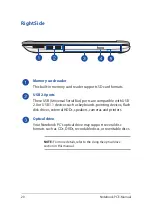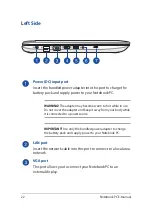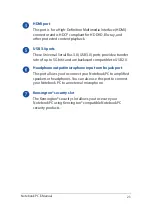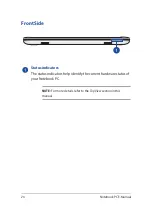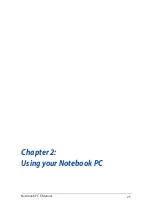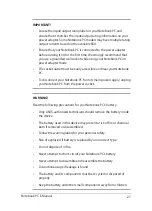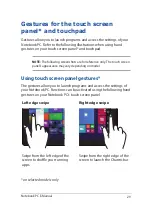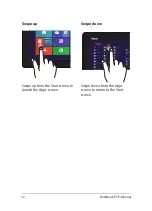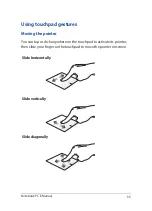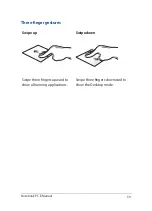Содержание A455L
Страница 1: ...Notebook PC E Manual First Edition November 2014 E9770 ...
Страница 13: ...Notebook PC E Manual 13 Chapter 1 Hardware Setup ...
Страница 25: ...Notebook PC E Manual 25 Chapter 2 Using your Notebook PC ...
Страница 28: ...28 Notebook PC E Manual Lift to open the display panel Press the power button ...
Страница 46: ...46 Notebook PC E Manual ...
Страница 47: ...Notebook PC E Manual 47 Chapter 3 Working with Windows 8 1 ...
Страница 77: ...Notebook PC E Manual 77 Chapter 4 Power On Self Test POST ...
Страница 93: ...Notebook PC E Manual 93 Chapter 5 Upgrading your Notebook PC ...
Страница 98: ...98 Notebook PC E Manual ...
Страница 99: ...Notebook PC E Manual 99 Tips and FAQs ...
Страница 106: ...106 Notebook PC E Manual ...
Страница 107: ...Notebook PC E Manual 107 Appendices ...
Страница 124: ...124 Notebook PC E Manual CTR 21 Approval for Notebook PC with built in Modem Danish Dutch English Finnish French ...
Страница 125: ...Notebook PC E Manual 125 German Greek Italian Portuguese Spanish Swedish ...