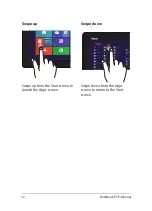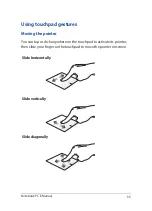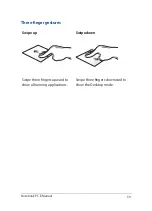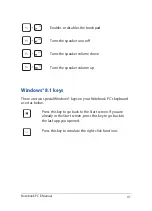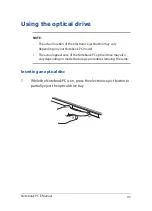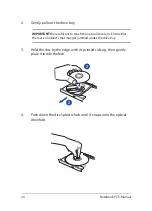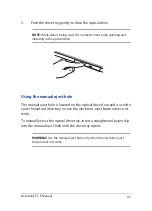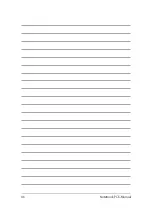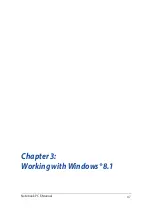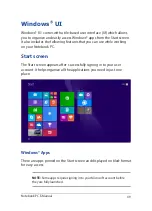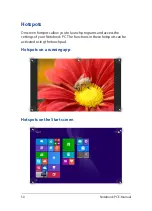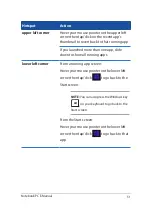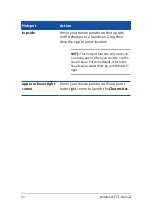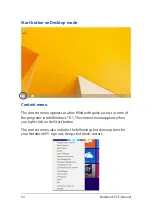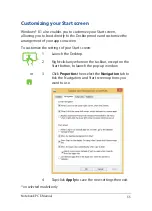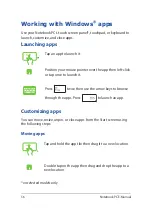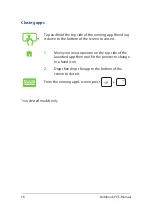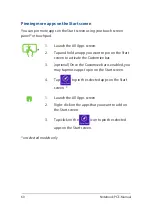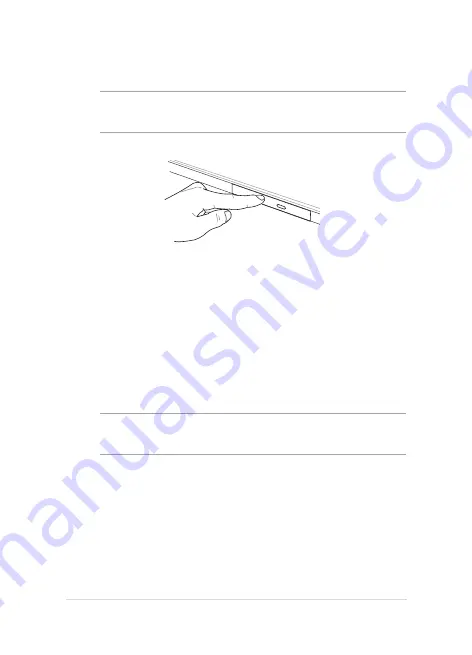
Notebook PC E-Manual
45
5.
Push the drive tray gently to close the optical drive.
NOTE:
While data is being read, it is normal to hear some spinning and
vibrating in the optical drive.
Using the manual eject hole
The manual eject hole is located on the optical drive door and is used to
eject the optical drive tray in case the electronic eject button does not
work.
To manually eject the optical drive tray, insert a straightened paper clip
into the manual eject hole until the drive tray opens.
WARNING!
Use the manual eject hole only when the electronic eject
button does not work.
Содержание A455L
Страница 1: ...Notebook PC E Manual First Edition November 2014 E9770 ...
Страница 13: ...Notebook PC E Manual 13 Chapter 1 Hardware Setup ...
Страница 25: ...Notebook PC E Manual 25 Chapter 2 Using your Notebook PC ...
Страница 28: ...28 Notebook PC E Manual Lift to open the display panel Press the power button ...
Страница 46: ...46 Notebook PC E Manual ...
Страница 47: ...Notebook PC E Manual 47 Chapter 3 Working with Windows 8 1 ...
Страница 77: ...Notebook PC E Manual 77 Chapter 4 Power On Self Test POST ...
Страница 93: ...Notebook PC E Manual 93 Chapter 5 Upgrading your Notebook PC ...
Страница 98: ...98 Notebook PC E Manual ...
Страница 99: ...Notebook PC E Manual 99 Tips and FAQs ...
Страница 106: ...106 Notebook PC E Manual ...
Страница 107: ...Notebook PC E Manual 107 Appendices ...
Страница 124: ...124 Notebook PC E Manual CTR 21 Approval for Notebook PC with built in Modem Danish Dutch English Finnish French ...
Страница 125: ...Notebook PC E Manual 125 German Greek Italian Portuguese Spanish Swedish ...