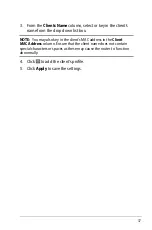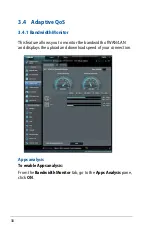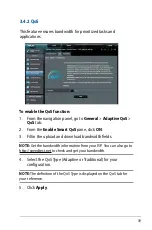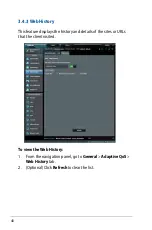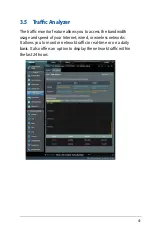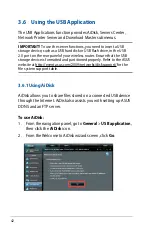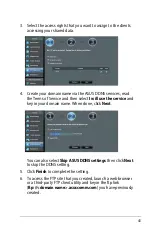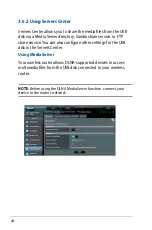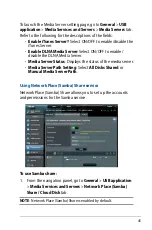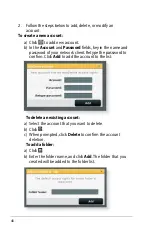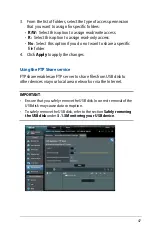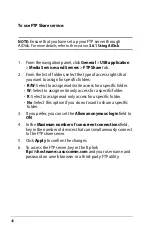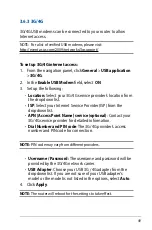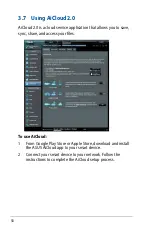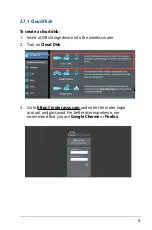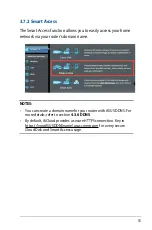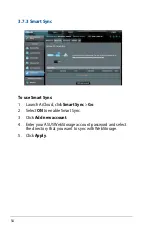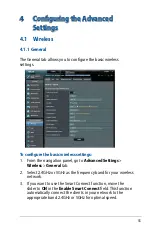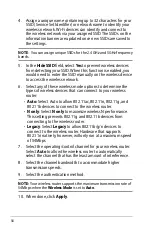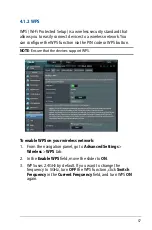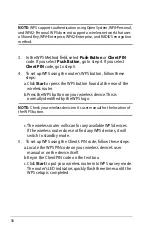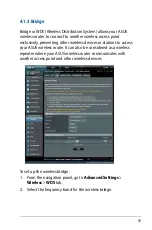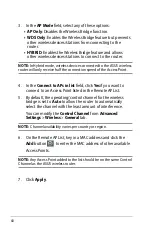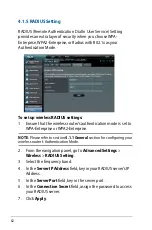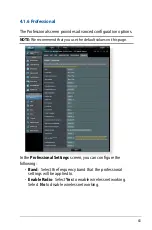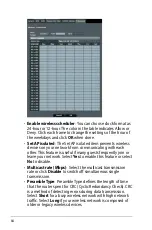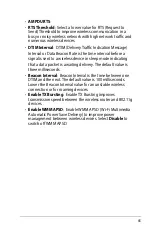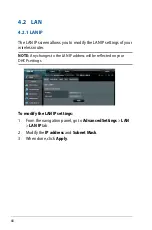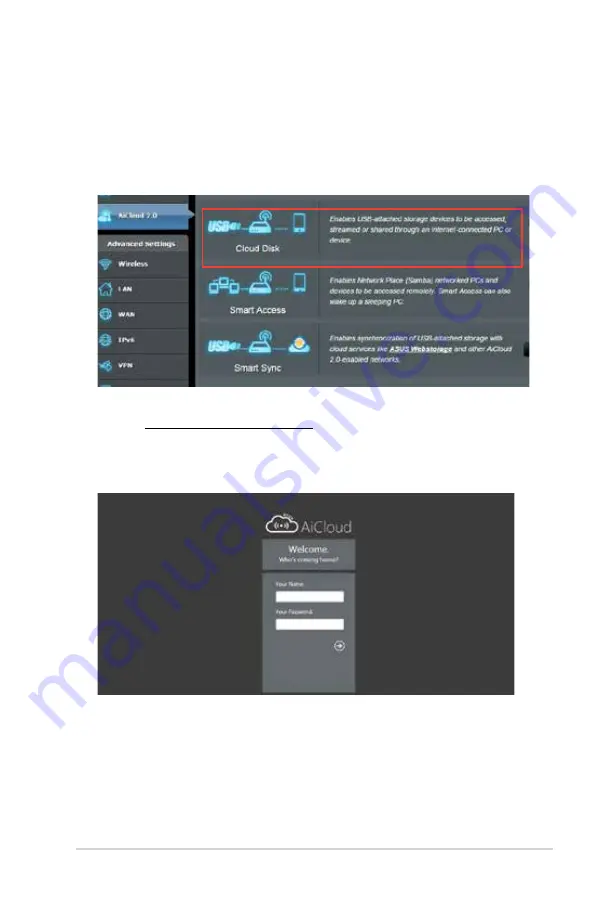Содержание 90IG0401-BU9000
Страница 1: ...User Guide RT AC86U Wireless AC 2900 Dual Band Gigabit Router ...
Страница 99: ...99 8 After the printer s driver installation is complete network clients can now use the printer ...
Страница 104: ...104 9 Click Next to accept the default name for the printer 10 Click Finish to complete the installation ...
Страница 107: ...107 5 4 2 NZB settings You can set up a USENET server to download NZB files After entering USENET settings Apply ...