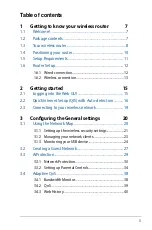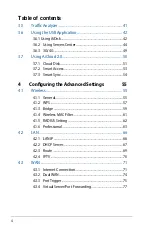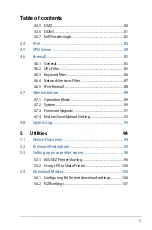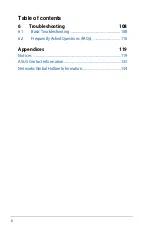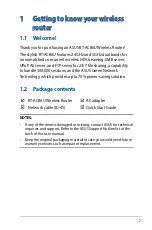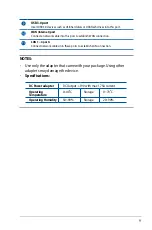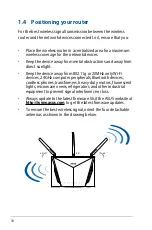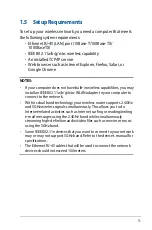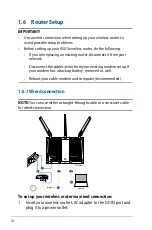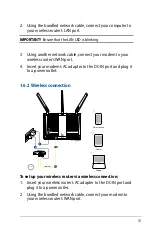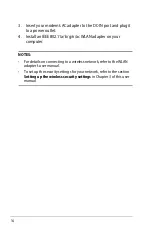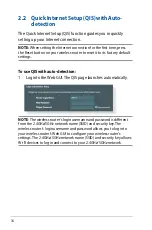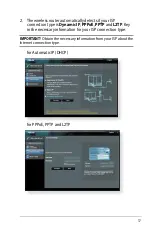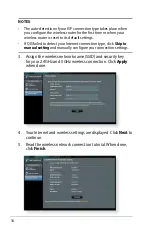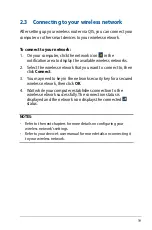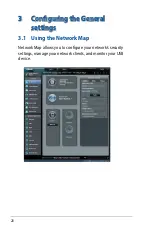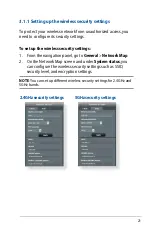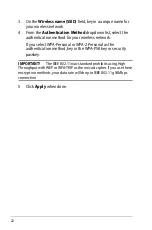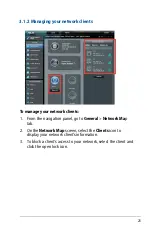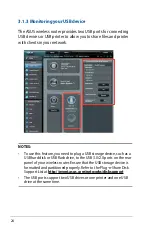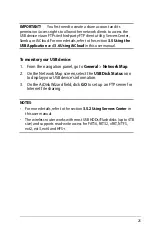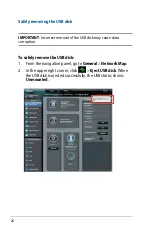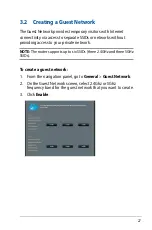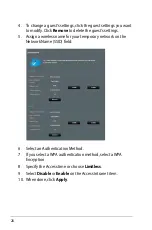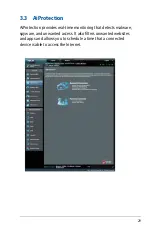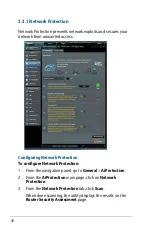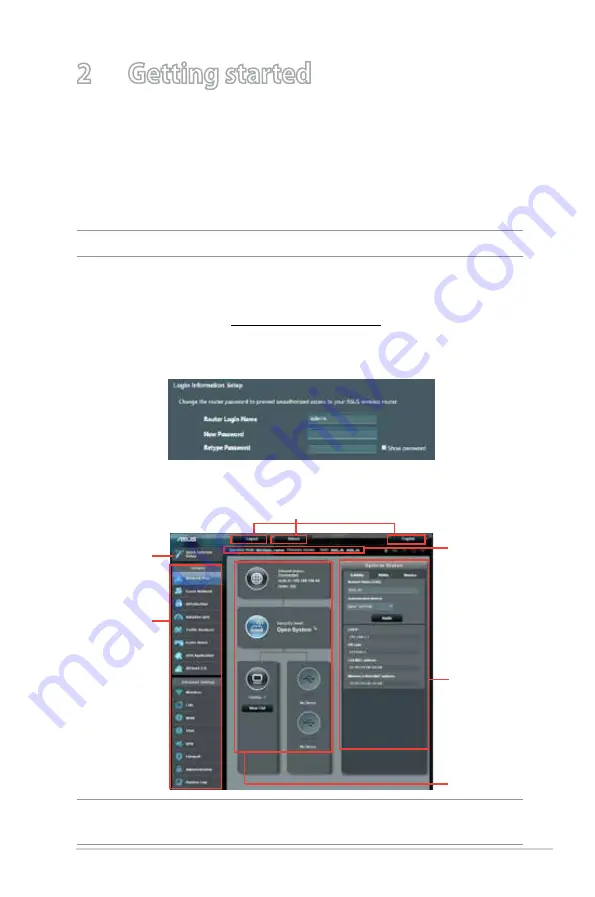
15
2 Getting started
2.1 Logging into the Web GUI
Your ASUS wireless router comes with an intuitive web graphical
user interface (GUI) that allows you to easily configure its various
features through a web browser such as Internet Explorer, Firefox,
Safari, or Google Chrome.
NOTE:
The features may vary with different firmware versions.
To log into the web GUI:
1. On your web browser, manually key in the wireless router’s
default IP address: http://router.asus.com.
2. Set up a password for your router to prevent unauthorized
access.
NOTE:
If you are logging into the Web GUI for the first time, you will be
directed to the Quick Internet Setup (QIS) page automatically.
Navigation
panel
QIS - Smart
Connect
Wizard
Top command buttons
Information
banner
Middle
column
Right column
3. You can now use the Web GUI to configure various settings of
your ASUS Wireless Router.
Содержание 90IG0401-BU9000
Страница 1: ...User Guide RT AC86U Wireless AC 2900 Dual Band Gigabit Router ...
Страница 99: ...99 8 After the printer s driver installation is complete network clients can now use the printer ...
Страница 104: ...104 9 Click Next to accept the default name for the printer 10 Click Finish to complete the installation ...
Страница 107: ...107 5 4 2 NZB settings You can set up a USENET server to download NZB files After entering USENET settings Apply ...