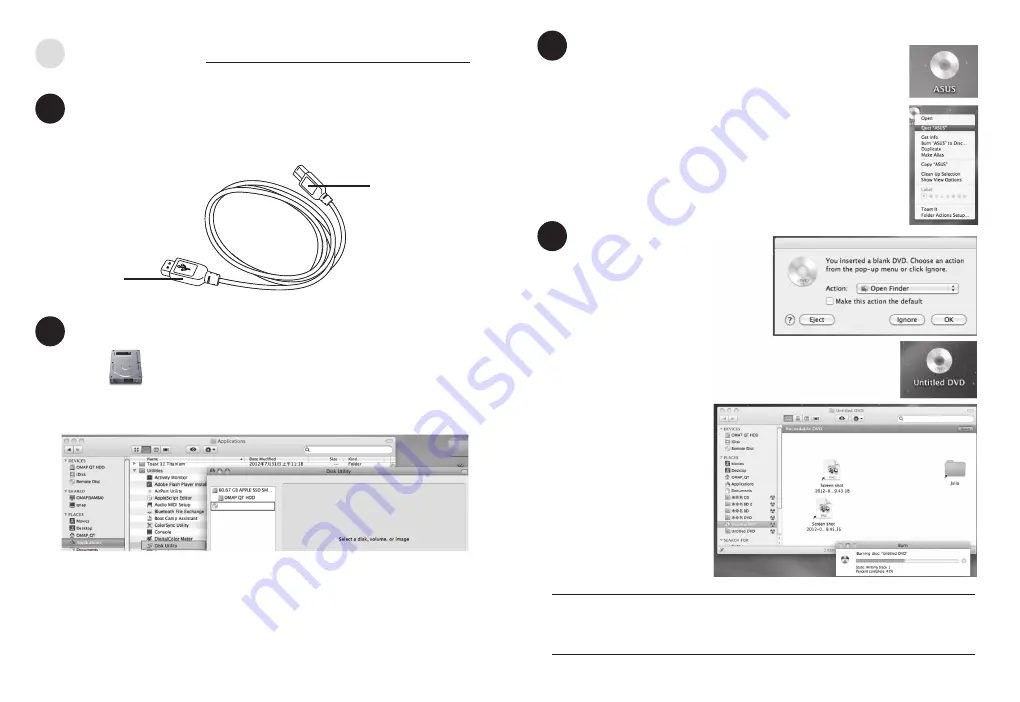
7
6
Checking if your Mac has detected the ODD
Connecting the optical drive to your Mac
Connect the type A USB connector of the bundled USB 3.0 cable to your Mac,
and the type B connector to the optical drive.
1. Click on your desktop.
2. Click “Applications”,
then choose “Disk Utility” and you can find the optical drive in the list.
01
02
Type B
Type A
Connect to Your Mac
ASUS BW-16D1H-U
Inserting a disc that contains files
•
A disc icon appears on the desktop when you insert a disc.
•
To eject the disc, right-click the disc icon, then select
Eject [Disc Name]
.
The Eject button does not work
on Mac OS.
03
Burning files
1. A menu will pop-up when you insert
a blank disc.
Select an action and click
OK.
2. A disc icon will be created on your desktop.
3. Click on the disc icon to
open the disc burning
application.
4. Drag the files that you
wish to burn into the
application.
5. Click
Burn.
NOTES
•
Mac OS supports DVD burning and playback.
•
Mac OS supports burning to a Blu-ray disc. You need to purchase third-party
software if you want to play movies from Blu-ray discs.
•
Does not support BOOTCAMP INSTALL Windows
®
OS.
04



















