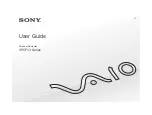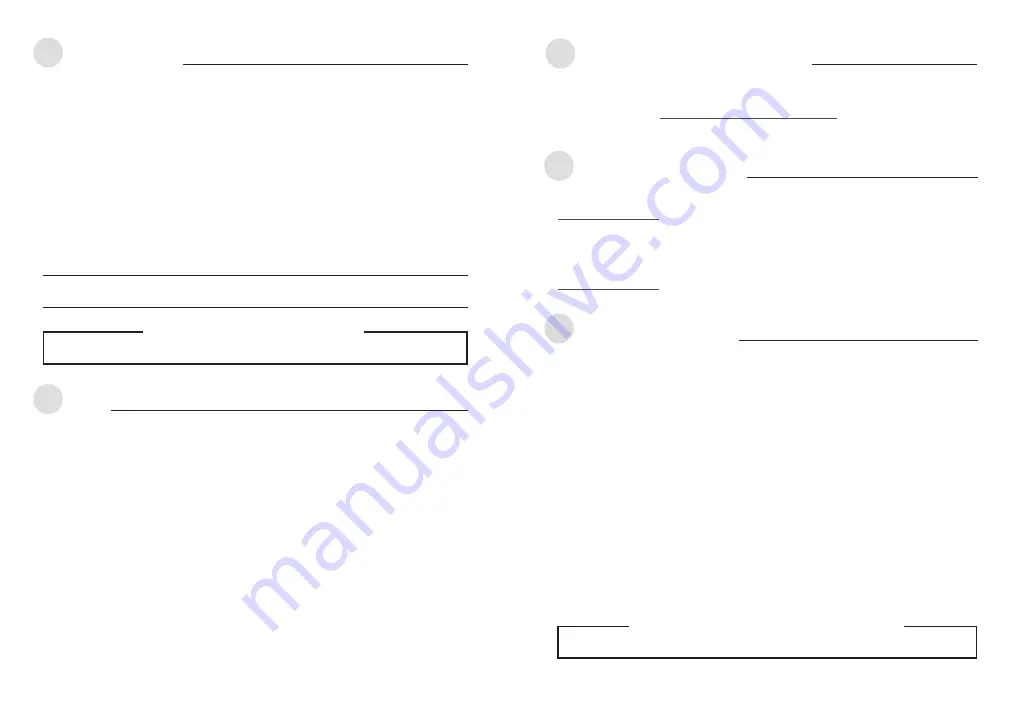
3
2
安全資訊
使用裝置
• 請勿將損壞的碟片放入光碟機,可能會造成碟片破碎或裝置損毀。
• 進行控制、調整或執行非本手冊指定的程序可能會導致危險的輻射外洩。
• 請勿試圖拆解光碟機。
• 請勿將裝置從寒冷環境移到溫暖或炎熱的環境。溫度的驟變可能會損毀裝置。
• 在移動或移除裝置之前,請先取出裝置內的碟片。
• 防止液體或任何金屬進入裝置。若發生此種情況,請連絡您的經銷商尋求幫助。
• 請勿使用任何揮發性溶劑來清潔裝置。若您不小心將任何此類溶劑濺到裝置上,請使用乾淨的布將其
擦除。您也可以使用中性清潔劑將溶劑稀釋,接著從裝置上擦除。
• 請勿將冰冷的碟片立即放入裝置內,特別是在寒冷的季節。等待碟片溫度達到室溫時再進行操作。
• 請在
0°C ~ 40°C
溫度的環境中使用本裝置。
• 型號:
BW-16D1H-U
。
• 產品名稱:外接式半高型光碟機。
• 產品規格:
12V, 3.0A
。
• 第
1
類雷射產品。
CD-ROM Drive Safety Warning
CLASS 1 LASER PRODUCT
Safety Information
•
Do not place damaged discs inside the device. A damaged disc may break while in use and
damage the device.
•
Use of any controls, adjustments, or procedures other than those specified in this manual may
result to hazardous radiation exposure.
•
Do not attempt to disassemble the drive.
•
Do not move the device from a cold to a warm or hot environment. Drastic change in
temperature is harmful to the device.
•
Before moving or uninstalling the drive, remove any disc in it.
•
Prevent liquids or any metal from getting into the device, If this situation occurs, contact your
retailer for help.
•
Do not use any evaporating solvents to clean the device. If you accidentally sprayed any solvent
on the device, use a clean cloth to wipe it. You may also use a neutral cleaner to dilute the
solvent to easily wipe it from the device.
•
Do not turn off the computer while the device is in reading or writing mode.
•
Do not place discs into the device immediately if they came from a cold environment, especially
during cold seasons. Wait until the discs have reached room temperature.
WARNING
This product may contain chemicals known to the State of California to cause cancer,
and birth defects or other reproductive harm. Wash hands after handling.
CD-ROM-Laufwerk – Sicherheitswarnung
Laserprodukt der Klasse 1
Sicherheitsinformationen
Gerät nutzen
• Legen Sie keine beschädigten Medien in das Gerät ein. Ein defektes Medium kann bei der
Benutzung brechen und das Gerät beschädigen.
• Die Nutzung von Reglern, Einstellungen und Verfahren, die nicht in dieser Anleitung angegeben
sind, kann zu gefährlicher Strahlenbelastung führen.
• Versuchen Sie nicht, das Laufwerk zu demontieren.
• Bringen Sie das Gerät nicht von einem kalten an einen warmen oder heißen Ort. Drastische
Temperaturunterschiede sind schädlich für das Gerät.
• Entnehmen Sie jegliche Medien, bevor Sie das Laufwerk transportieren oder ausbauen.
• Achten Sie darauf, dass keine Flüssigkeiten oder Metallteile in das Gerät gelangen; falls dies
dennoch passiert, wenden Sie sich an Ihren Händler.
• Verwenden Sie zur Reinigung des Gerätes keine verdunstenden Lösungsmittel. Falls Sie
versehentlich Lösungsmittel auf das Gerät sprühen, wischen Sie es mit einem sauberen Tuch
ab. Sie können das Lösungsmittel auch mit einem neutralen Reiniger verdünnen und so leichter
vom Gerät entfernen.
• Schalten Sie den Computer nicht ab, während sich das Gerät im Lese- oder Schreibmodus
befindet.
• Legen Sie Medien nicht sofort ein, wenn sie aus einer kalten Umgebung kommen,
insbesondere während der kalten Jahreszeit. Warten Sie, bis das Medium Zimmertemperatur
erreicht hat.
ASUS Recycling / Takeback Services
ASUS recycling and takeback programs come from our commitment to the highest standards
for protecting our environment. We believe in providing solutions for our customers to be able
to responsibly recycle our products, batteries and other components as well as the packaging
materials. Please go to
http://csr.asus.com/english/Takeback.htm for detail recycling information
in different region.
Australia Statement Notice
From 1 January 2012 updated warranties apply to all ASUS products, consistent with the
Australian Consumer Law. For the latest product warranty details please visit
http://support.asus.com. Our goods come with guarantees that cannot be excluded under the
Australian Consumer Law. You are entitled to a replacement or refund for a major failure and
compensation for any other reasonably foreseeable loss or damage. You are also entitled to have
the goods repaired or replaced if the goods fail to be of acceptable quality and the failure does
not amount to a major failure.
If you require assistance please call ASUS Customer Service 1300 2787 88 or visit us at
http://support.asus.com
.