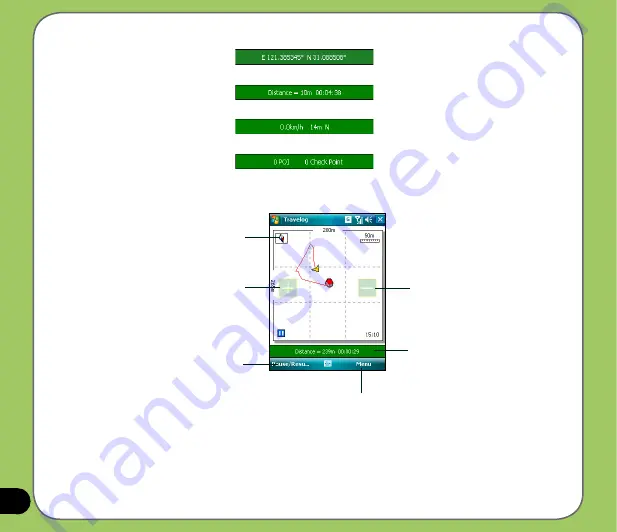
8
Tap to display Compass
Tap to Zoom in
Tap to Zoom out
Tap to view status
Tap to pause or
resume recording
Tap to display the menu
While recording, you can view related information from the Status bar.
•
When the Status bar shows
(current GPS position in
Longitude/Latitude format), tap the bar to display the GPS Status screen.
•
When the Status bar shows
(trip distance and the time
elapsed), tap the bar to display the Speed screen.
•
When the Status bar shows
(speed, elevation and direction),
tap the bar to display the Compass.
•
When the Status bar shows
(the number of Point of Interest
- POI and check point), tap the bar to display the GPS Status screen.
Содержание 90A-S5G1007T
Страница 1: ...P527 User Manual ...
Страница 11: ...11 Getting started Chapter Getting to know your P527 Getting your device ready Starting up The Today screen 1 ...
Страница 28: ...28 ...
Страница 46: ...46 ...
Страница 47: ...47 Phone features Chapter Using the phone Making a call Receiving a call ASUS CallFilter 3 ...
Страница 60: ...60 ...
Страница 66: ...66 7 Repeat steps 3 6 to connect more devices ...
Страница 77: ...77 GPS features Chapter GPS Catcher Travelog Location Courier External GPS 5 ...
Страница 86: ...86 Normal Mode Speed Mode with 2 D Presentation Speed Mode with 3 D Presentation ...
Страница 100: ...100 Multimedia features Chapter Using the camera Viewing pictures and videos 6 ...
Страница 118: ...118 Business features Chapter Remote Presenter Backup Meeting Time Planer 7 ...
Страница 124: ...124 Upon selection Microsoft PowerPoint is automatically launched on your computer with the selected file open ...
Страница 136: ...136 Choose channels from the list then tap Next Select a category where you want to add the channel then tap Finish ...
Страница 153: ...153 Device components status Chapter ASUS Status icon 8 ...
Страница 155: ...155 USB setting Allows you to set the USB connection mode ...
Страница 159: ...159 Appendix Notices RF Exposure information SAR Safety information Contact information ...
















































