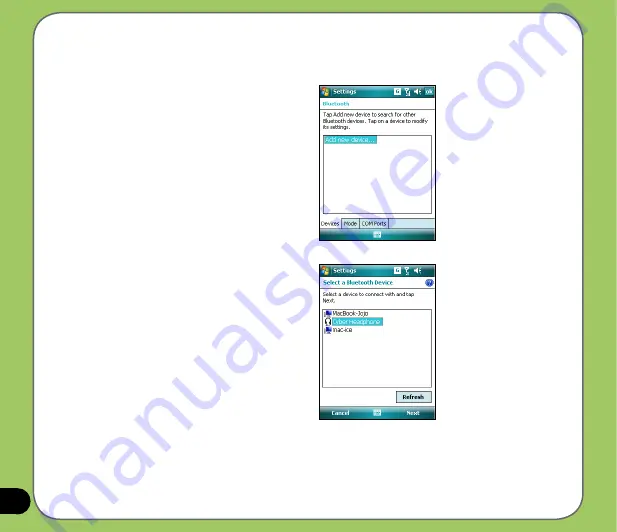
Adding Bluetooth devices
1. Ensure that Bluetooth is enabled on
the device you want to add and the
device is set as Discoverable.
2. Tap
Start
>
Settings
>
Connections
then tap
Bluetooth
icon.
3. Tap
Add new device...
to search
for available Bluetooth devices. The
search may take a while.
4. Select the device you want to connect
with then tap
Next
or press the Right
Soft key.
Содержание 90A-S5G1007T
Страница 1: ...P527 User Manual ...
Страница 11: ...11 Getting started Chapter Getting to know your P527 Getting your device ready Starting up The Today screen 1 ...
Страница 28: ...28 ...
Страница 46: ...46 ...
Страница 47: ...47 Phone features Chapter Using the phone Making a call Receiving a call ASUS CallFilter 3 ...
Страница 60: ...60 ...
Страница 66: ...66 7 Repeat steps 3 6 to connect more devices ...
Страница 77: ...77 GPS features Chapter GPS Catcher Travelog Location Courier External GPS 5 ...
Страница 86: ...86 Normal Mode Speed Mode with 2 D Presentation Speed Mode with 3 D Presentation ...
Страница 100: ...100 Multimedia features Chapter Using the camera Viewing pictures and videos 6 ...
Страница 118: ...118 Business features Chapter Remote Presenter Backup Meeting Time Planer 7 ...
Страница 124: ...124 Upon selection Microsoft PowerPoint is automatically launched on your computer with the selected file open ...
Страница 136: ...136 Choose channels from the list then tap Next Select a category where you want to add the channel then tap Finish ...
Страница 153: ...153 Device components status Chapter ASUS Status icon 8 ...
Страница 155: ...155 USB setting Allows you to set the USB connection mode ...
Страница 159: ...159 Appendix Notices RF Exposure information SAR Safety information Contact information ...






























