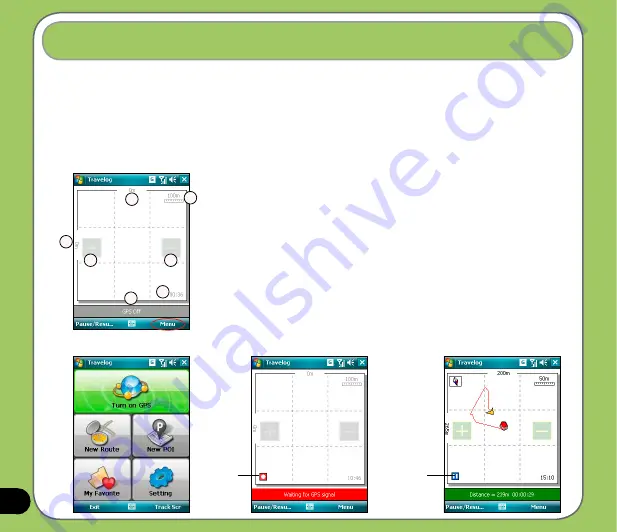
80
Travelog
Record
button
1. Physical distance
2. Scale
3. Zoom in button
4. Zoom out button
5. Current time
6. Status bar
1
1
2
3
4
5
6
2. Tap
Turn On GPS
to start searching for GPS signal.
Pause
button
Travelog allows you to record your travel track and export the data to Google Earth placemark
files (kmz)
Turning GPS on
To turn GPS on:
1. Tap
Start
>
Programs
>
Travelog
>
Menu
.
Содержание 90A-S5G1007T
Страница 1: ...P527 User Manual ...
Страница 11: ...11 Getting started Chapter Getting to know your P527 Getting your device ready Starting up The Today screen 1 ...
Страница 28: ...28 ...
Страница 46: ...46 ...
Страница 47: ...47 Phone features Chapter Using the phone Making a call Receiving a call ASUS CallFilter 3 ...
Страница 60: ...60 ...
Страница 66: ...66 7 Repeat steps 3 6 to connect more devices ...
Страница 77: ...77 GPS features Chapter GPS Catcher Travelog Location Courier External GPS 5 ...
Страница 86: ...86 Normal Mode Speed Mode with 2 D Presentation Speed Mode with 3 D Presentation ...
Страница 100: ...100 Multimedia features Chapter Using the camera Viewing pictures and videos 6 ...
Страница 118: ...118 Business features Chapter Remote Presenter Backup Meeting Time Planer 7 ...
Страница 124: ...124 Upon selection Microsoft PowerPoint is automatically launched on your computer with the selected file open ...
Страница 136: ...136 Choose channels from the list then tap Next Select a category where you want to add the channel then tap Finish ...
Страница 153: ...153 Device components status Chapter ASUS Status icon 8 ...
Страница 155: ...155 USB setting Allows you to set the USB connection mode ...
Страница 159: ...159 Appendix Notices RF Exposure information SAR Safety information Contact information ...
















































