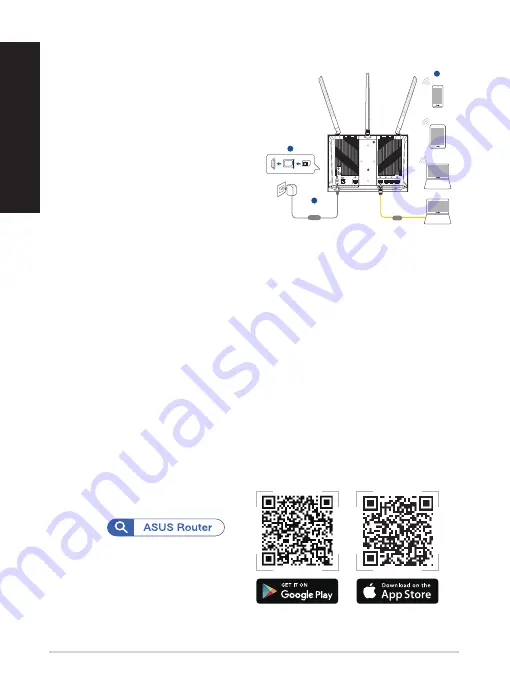
6
English
NOTES:
• Ensure that the Mobile Broadband LED lights up before
configuring 4G-AX56 with Mobile Broadband. Turn off the 4G-
AX56 and check the fitting of your Nano SIM card if otherwise.
• 4G-AX56 can be configured to accept either Mobile Broadband
or Ethernet WAN source. Load Balance and Fail Over is also
supported between the two sources if both sources are
available.
• 4G-AX56 automatically detects the ISP connection type at
default state. During the QIS (Quick Internet Setup) process,
you may be asked to key in the PIN code of the Nano SIM card
installed and the APN (Access Point Name) information of the
mobile carrier in order to receive connection.
Set up your 4G-AX56
Set up your 4G-AX56
1. Insert a Nano SIM card into 4G-
AX56.
2. Plug the power adapter into
the DCIN port and switch ON
4G-AX56. Wait for a couple
of minutes for 4G-AX56 to
become ready.
3. Connect to 4G-AX56 via either
wired or wireless connection.
•
[Wired Connection]
Connect an Ethernet cable between your computer
and any of the yellow Ethernet ports at the back of
4G-AX56.
•
[Wireless Connection]
Connect to the default SSID as indicated at the back
of 4G-AX56.
4. Once the Mobile broadband LED lights up, open “router.asus.
com” with your desirable web browser. You will be redirected
to the ASUS Quick Internet Setup Wizard. Follow the onscreen
instructions to complete the setup process.
5. For the convenience of router management, you can consider to
install the handy ASUS router app.
Nano SIM Card Slot
Nano SIM
LAN
2
1
3
Wall Power Outlet
Power
Laptop
Laptop
Tablet
Smart phone







































