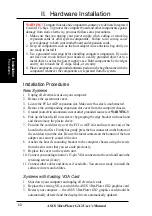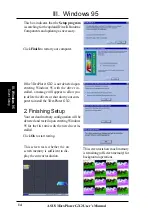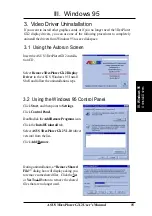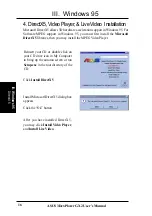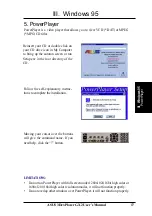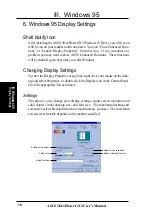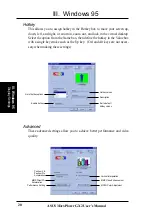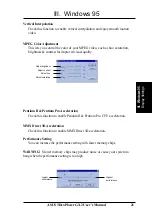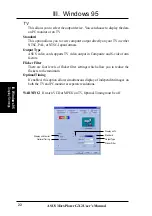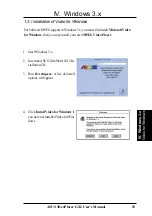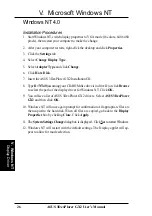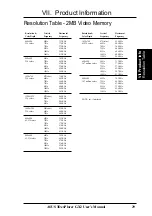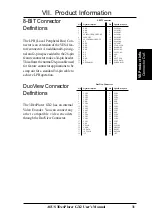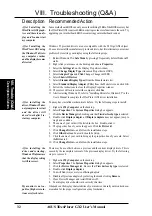26
ASUS 3DexPlorer GX2 User’s Manual
V. Microsoft Windows NT
Windows NT 4.0
Installation Procedures
1. Start Windows NT, switch display properties to VGA mode (16 colors, 640 x 480
pixels), then restart your computer to make the change.
2. After your computer restarts, right-click the desktop and click Properties.
3. Click the Settings tab.
4. Select Change Display Type.
5. Select Adapter Type and click Change.
6. Click Have Disk.
7. Insert the ASUS 3DexPlorer GX2 Installation CD.
8. Type D:\NT40 (assuming your CD-ROM disc drive is in drive D) or click Browse
to select the path of the display driver for Windows NT. Click OK.
9. You will see a list of ASUS 3DexPlorer GX2 drivers. Select ASUS 3DexPlorer
GX2 and then click OK.
10. Windows NT will once again prompt for confirmation. All appropriate files are
then copied to the hard disk. When all files are copied, go back to the Display
Properties box by clicking Close. Click Apply.
11. The System Settings Change dialog box is displayed. Click Yes to restart Windows.
12. Windows NT will restart with the default settings. The Display applet will ap-
pear to allow for mode selection.
V
. Windows NT
Display Driver