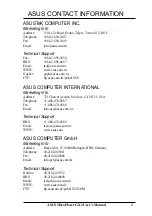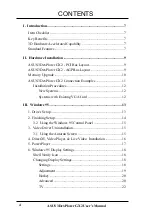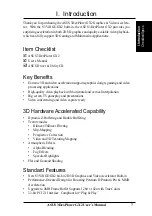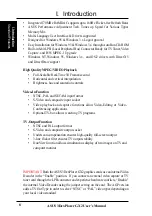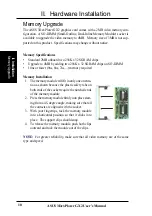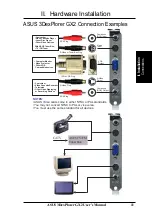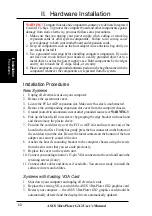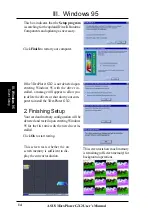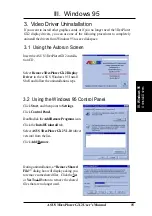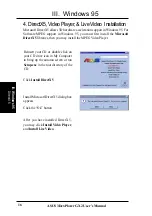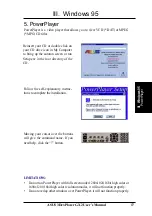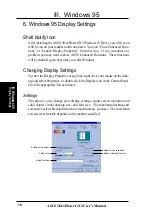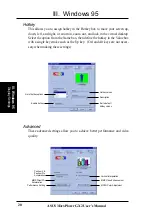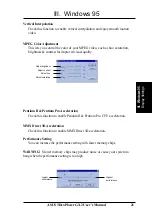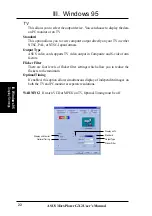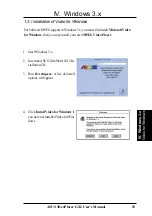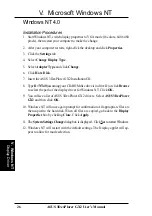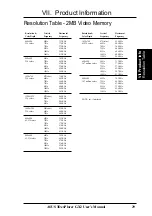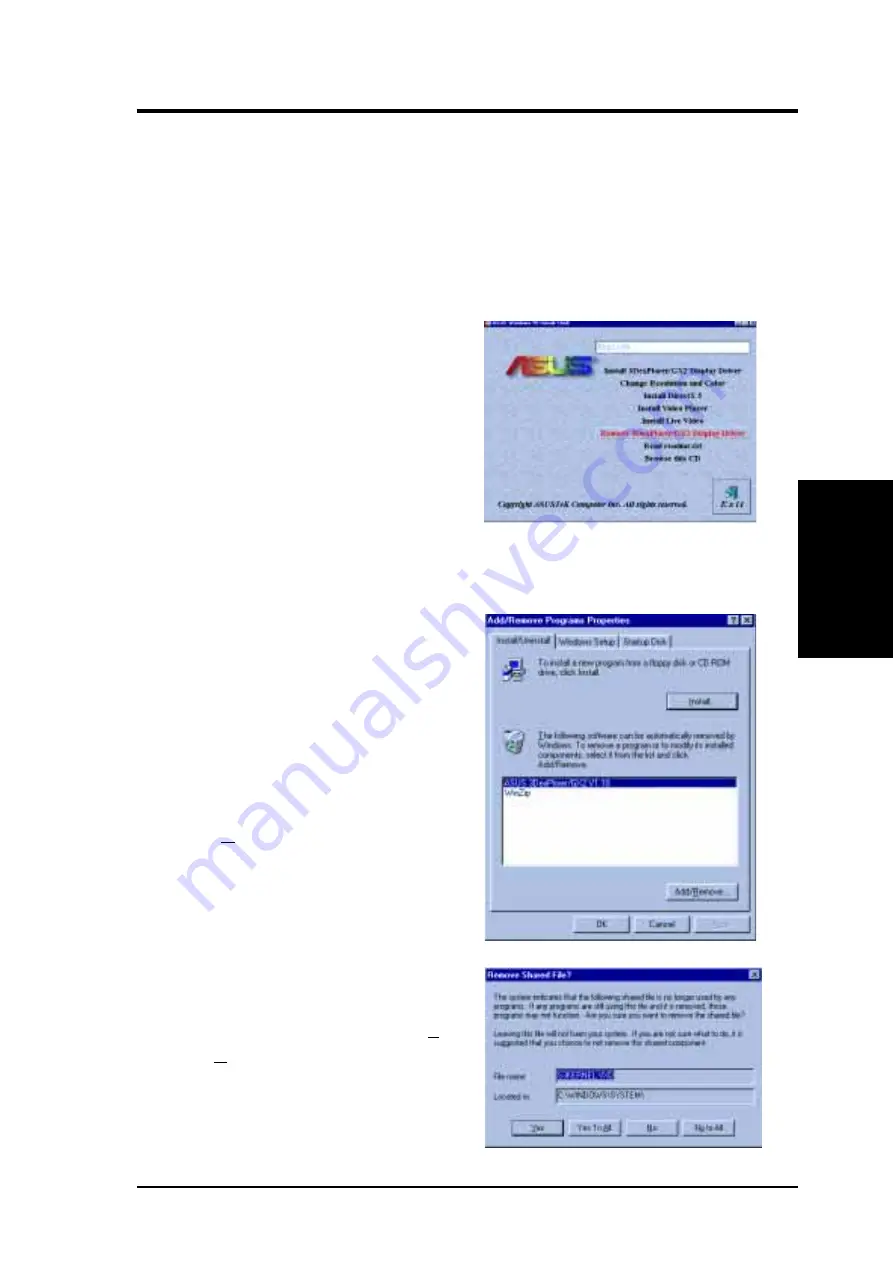
ASUS 3DexPlorer GX2 User’s Manual
15
3. Video Driver Uninstallation
If you want to install other graphics cards or if you no longer need the 3DexPlorer
GX2 display drivers, you can use one of the following procedures to completely
uninstall the drivers from Windows 95 to save disk space.
3.1 Using the Autorun Screen
During uninstallation, a “Remove Shared
File?” dialog box will display asking you
to remove some shared files. Click the Yes
or Yes To All button to remove the shared
files that are no longer used.
3.2 Using the Windows 95 Control Panel
Insert the ASUS 3DexPlorerGX2 installa-
tion CD.
Select Remove 3DexPlorer GX2 Display
Driver in the ASUS Windows 95 Install
Shell and follow the uninstallation steps.
Click Start, and then point to Settings.
Click Control Panel.
Double-click the Add/Remove Programs icon.
Click the Install/Uninstall tab.
Select ASUS 3DexPlorer GX2 V1.10 (driver
version) from the list.
Click Add/Remove.
III. Windows 95
III. W
indows 95
Uninstall Drivers