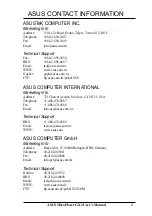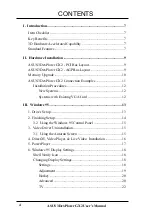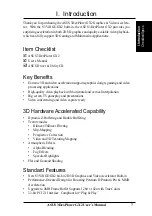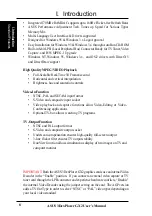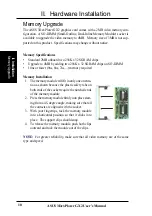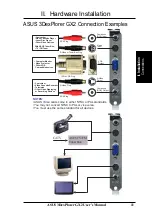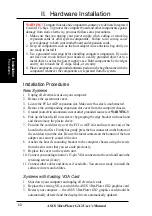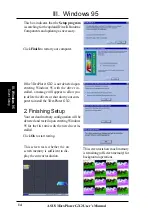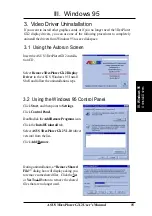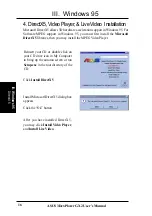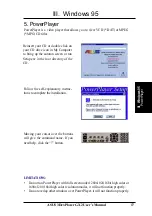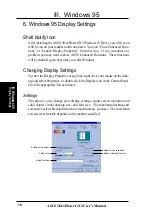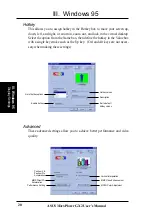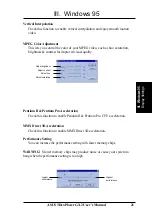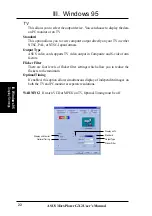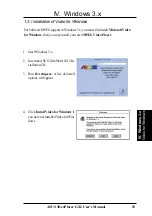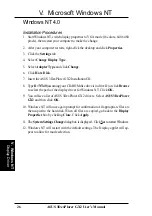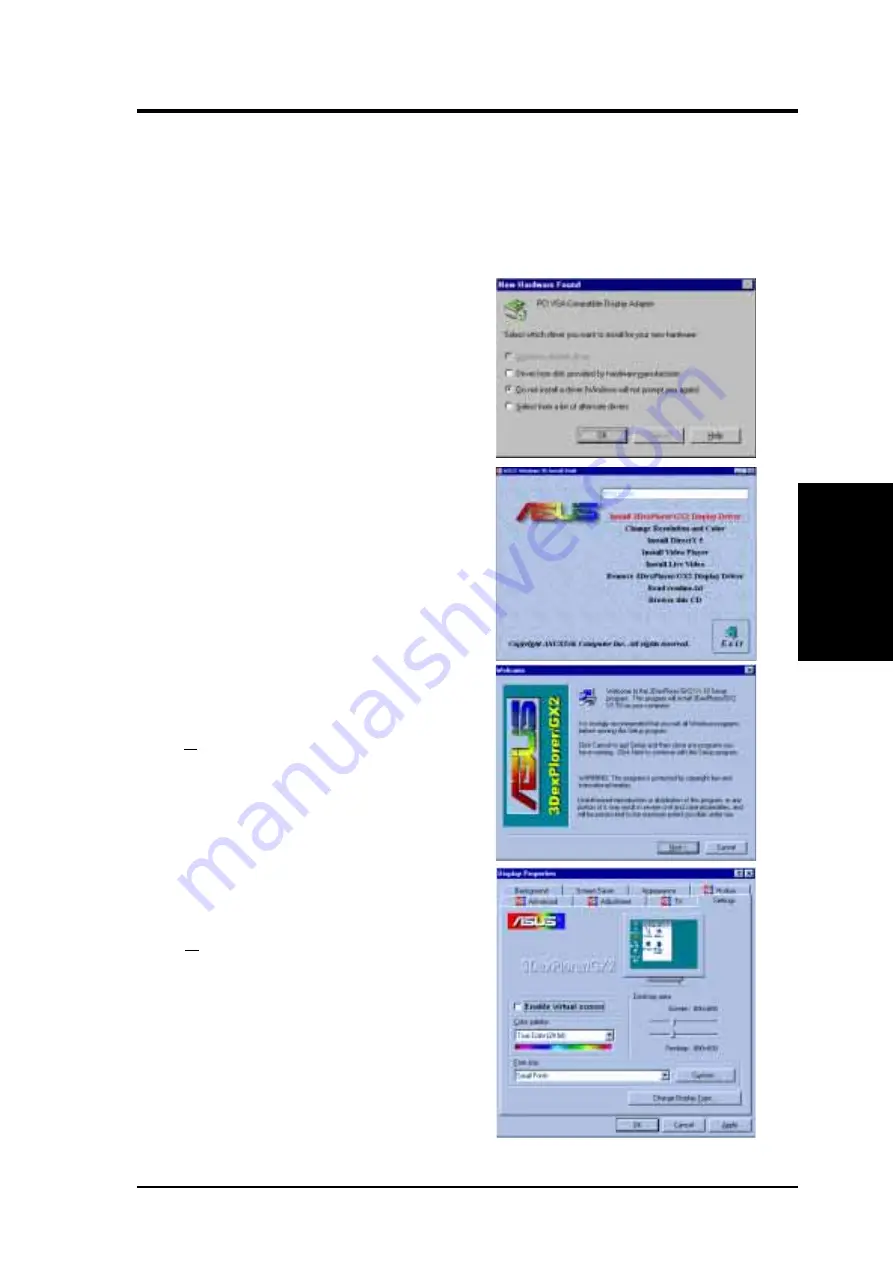
ASUS 3DexPlorer GX2 User’s Manual
13
1. Driver Setup
“New hardware found” refers to the prompt for drivers when entering Windows
95 with a new card installed or relocated to a different slot. This User’s Manual
assumes that your CD-ROM disc drive is drive D: and that Windows 95 is in
C:\windows. Replace either with the actual location, if necessary.
If New Hardware Found window appears
when entering Windows 95, select Do not in-
stall a driver. (Windows 95’s own S3 drivers
do not support the Virge/GX2 chipset and may
cause display problems)
Insert the ASUS 3DexPlorer GX2 installation
CD and the ASUS Windows 95 Install Shell
will appear. If it does not appear, run
D:\setup.exe. You will be presented with a
menu of options.
The Setup program window appears.
Click Next > to continue with setup.
The Features window will be displayed.
Click Next > to continue with setup.
Click Install 3DexPlorer GX2 Display
Driver and follow the installation steps.
NOTE:
Because Windows 95’s own S3 driv-
ers do not support the Virge/GX2 chipset, an-
swer “No” if questions arise asking whether
you want to keep existing VGA files.
III. Windows 95
III. W
indows 95
Driver Setup