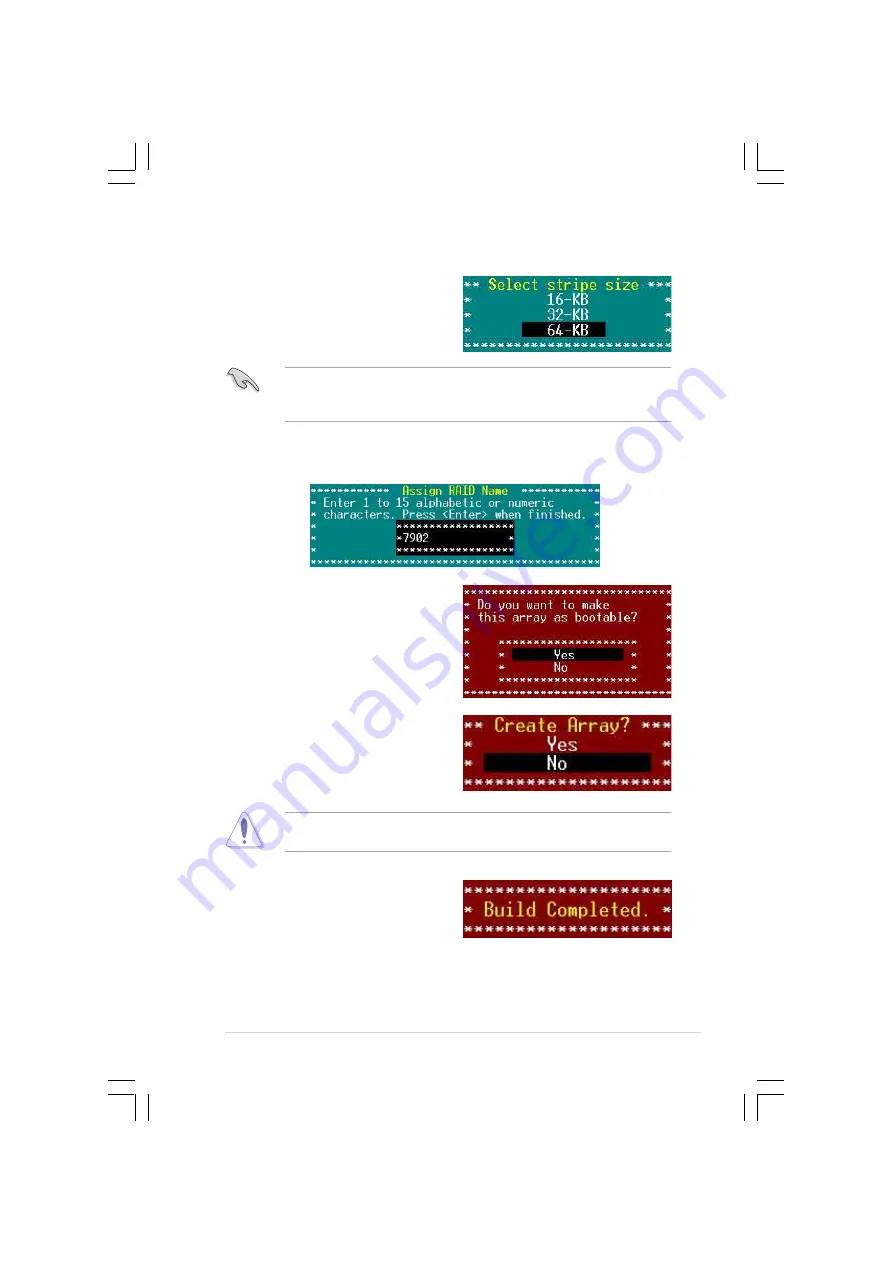
A S U S R S 1 6 0 - E 3 / P S 4
A S U S R S 1 6 0 - E 3 / P S 4
A S U S R S 1 6 0 - E 3 / P S 4
A S U S R S 1 6 0 - E 3 / P S 4
A S U S R S 1 6 0 - E 3 / P S 4
6 - 1 5
6 - 1 5
6 - 1 5
6 - 1 5
6 - 1 5
6.
Select the stripe size from the
menu, then press <Enter>.
For server systems, we recommend that you use a lower array block size.
For multimedia computer systems used mainly for audio and video editing,
we recommend a higher array block size for optimum performance.
7.
When prompted, use the keyboard to assign a name for the RAID 10
set, then press <Enter>.
8.
If you want to make the array
bootable, select Y e s
Y e s
Y e s
Y e s
Y e s from the
menu, then press <Enter>.
9.
When prompted to create the RAID
10 set, select <Yes>, then press
<Enter>.
A B u i l d C o m p l e t e
B u i l d C o m p l e t e
B u i l d C o m p l e t e
B u i l d C o m p l e t e
B u i l d C o m p l e t e message
appears to indicate that you have
successfully created the RAID 10
set.
The utility erases all data from the selected hard disk drives. Make sure to
backup all important data before creating a RAID set.
















































