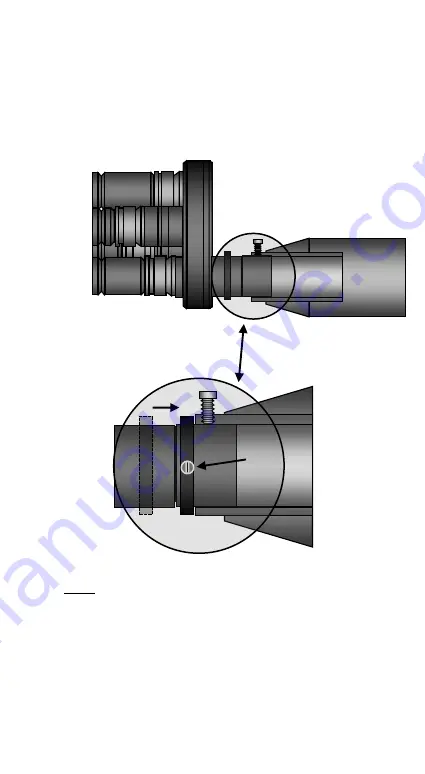
4.
Once you have reached the optimum position of the
ROTARION on the 2 "female of your telescope's focus,
use the 2" movable retaining ring (A) in the lower
drawing, unscrewing and re-screwing the micro
screws (B) to “memorize” the correct position of the
ROTARION in your telescope’s focuser.
NOTE: After adjusting the position of the ROTARION within
the 2” female draw-tube of your focuser, your telescope
must allow the focus of the 4 eyepieces by the exclusive
use of the wheel or motor of your focuser. Due to the large
number of types and models of 2" telescopes and focusers
on the market, it is possible that you may not reach focus
with all eyepieces. It can happen with some Newton type
reflecting telescopes or also in some refractor models. In
your usual astronomy store you can find Barlow lenses and
A.
A.
B.
Содержание ROTARION EyepieceWheel
Страница 1: ......






























