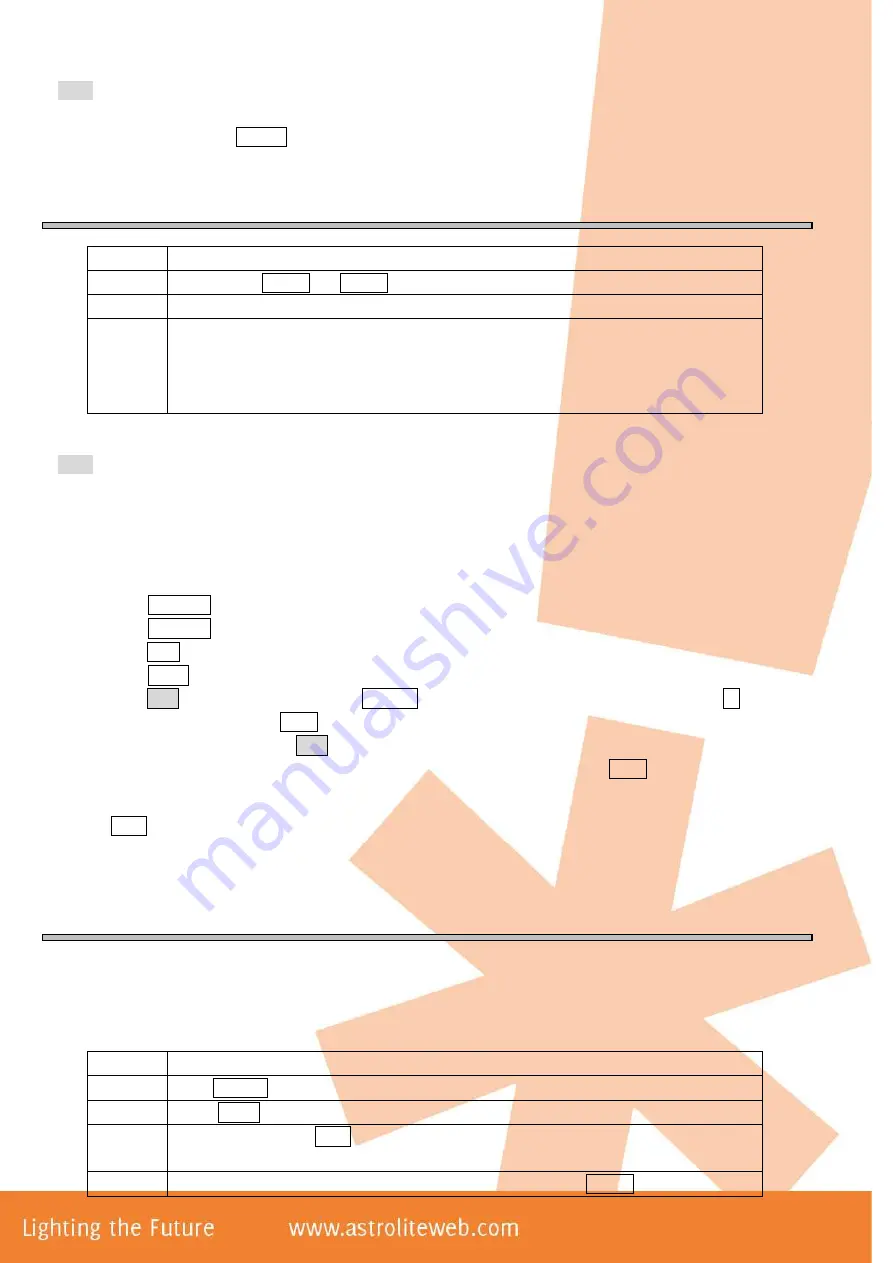
Note:
In making the lighting effects, the LED indicators of the irrelevant sliders should be off. If not, you can
press and hold Release and then push the slider to release them. Any channel with output value will be
stored into the chase.
VIII. Run a Chase
Note:
Different flashes of the number button LED indicator means different status. Rapid flash means that there
is an existing chase in the number button but not running. Full on means the chase is running and not for
editing. Slow flash means the chase in running and ready for editing.
The followings can be edited when the chase is running:
Press Clear and hold for about 1 second to close all chases.
If the running chase and the manual control are using the same channel, only the manual output will be sent.
IX. Create a Chase Group
The controller can store up to 18 chase groups, each group with up to 36 steps. The running time of each step can be
adjusted from 0.5 second to 10 minutes.
To create a chase group, please follow the steps below:
Step
Description
1
Select one of Chase1 and Chase2, in which the desired chase is in.
2
The LED indicator of the number button with an existing chase will flash rapidly.
3
Select the desired number button to run the chase. The LED indicator will slow down the
flash, which means that the chase is now running. If more chases are running
simultaneously, then the LED indicator of the previous running chase number button will
stop flashing.
Press =>/SETY
Chase runs forward
Press <=/SETX
Chase runs backward
Press Auto
Chase runs under auto mode
Press Music
Chase runs under sound activation mode
Press ALL
Then adjust X/Speed (function wheel) to adjust the running speed. Y/
Slope is for slope adjustment.
If ALL is not pressed, the adjustment is for the speed/slope of a single
scene step. Before adjustment, please make sure E/XY is inactivated
(LED indicator off).
Step
Description
1
Press Program to enter programming mode
2
Select Group
3
Select a number from 1--18 as the number of the chase group. If the LED indicator of the
number button is on, it means there is an existing chase group in it.
4
Once the number button is selected, it will immediately jump to Chase1 for chase
Содержание WARRIOR 360
Страница 1: ...WARRIOR 360...












