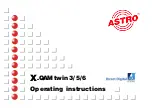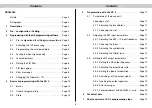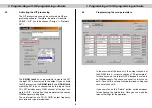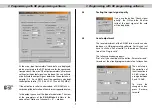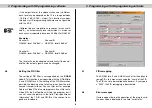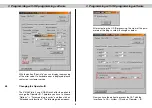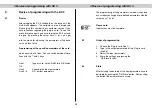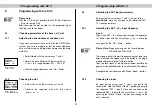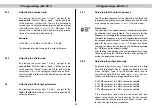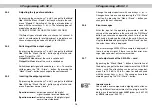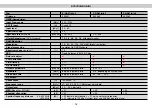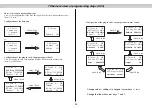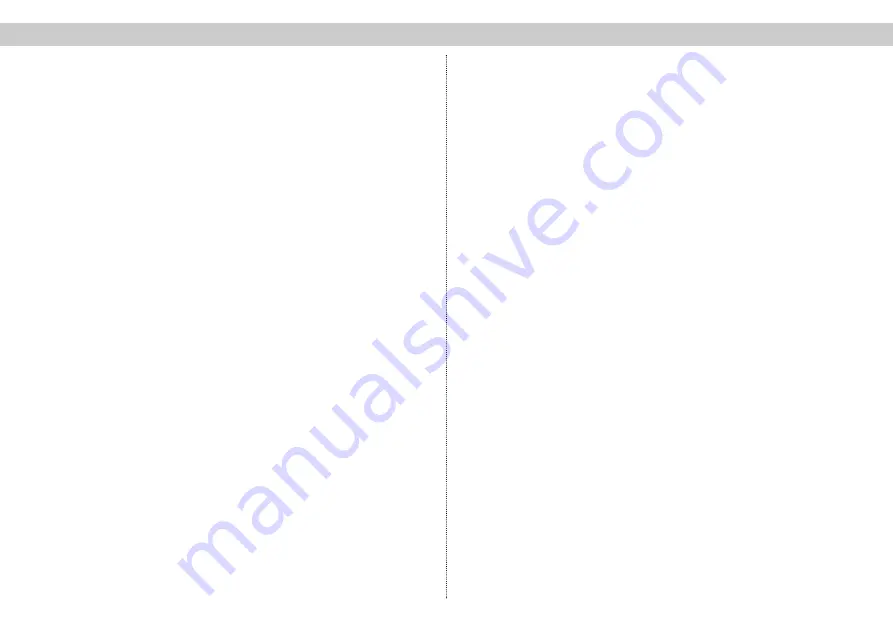
5.3.3
Adjusting the type of modulation
By pressing the cursor keys
↑
and
↓
you get to the
third
line
. With the “Menü / Read” – button you jump to the sub-
menu “Modulat.”. Adjusting of the type of modulation is
done with the cursor keys
←
or
→
. The following types of
modulation are possible:
16 QAM / 32 QAM / 64 QAM / 128 QAM / 256 QAM
If different types of modulation are chosen for channel A
and B, an automatically level adjustment is made for each
channel separately, based on 90 dBµV for QAM 64.
5.3.4
Switching-off the output signal
By pressing the cursor keys
↑
and
↓
you get to the
third
line
. With the “Menü / Read” – button you get to the sub-
menu “Output On / Off”.
Output Off:
Modulator of the card is switched off
Output On:
Modulator of the card is switched on
Switch the output signal with cursor keys
←
or
→
. To save the
settings press the “OK / Store” – button. By pressing the
“Menü / Read” – button you change to the next submenu.
5.3.5
Inverting the output spectrum
By pressing the cursor keys
↑
and
↓
you get to the
third
line
. With the “Menü / Read” – button you get to the sub-
menu “Spectrum normal / invers”.
Spectrum invers:
output spectrum of the digital
signal inverted (inverted sideband)
Spectrum normal:
output spectrum of the digital signal
normal (erect sideband)
Change the output spectrum with cursor keys
←
or
→
.
Changes have to be saved by pressing the “OK / Store”
– button. By pressing the “Menü / Read” – button you
change to the next submenu.
5.3.6 Error
messages
After the input of the operating parameters, and the
saving of the parameters in the card with the “OK/Store”
button, you can make an operation check. In line 1 on the
right hand is displayed the state of the card. After choo-
sing the
third line
and pushing the “Menü/Read” –button,
the actual error state is displayed.
The error message 00000010 for example is displayed, if
there is no input signal. If there is any other error mes-
sage, please contact our customer service.
5.3.7
Level adjustment of the X-QAM x – card
By pushing the “Menü / Read” – button in the third line of
the display, you get to the level adjustment of the X-QAM
twin x – card. The attenuation can be set in a range bet-
ween 0 to 15.5 dB in 0.5 dB – steps for both channels
with the cursor keys
←
or
→
. The changes have to be
stored by pushing the “OK / Store” – button.
Important note:
You should never compensate outgoing cable attenua-
tion by different level adjustment of the plug-in card! To
do this, use the output coupler
U-901
(order no.: 380 190)
or
VZN 8
(order no.: 380 191).
5 Programming with KC 3
5 Programming with KC 3
13
☞
Содержание Direct Digital X-QAM twin 3
Страница 1: ...X X QAMtwin 3 5 6 Operating instructions...
Страница 2: ...Picture X QAM twin x...